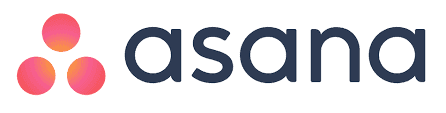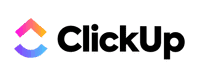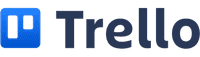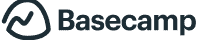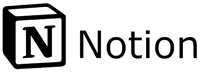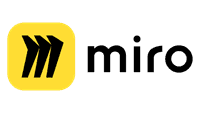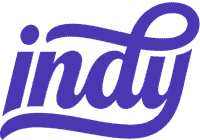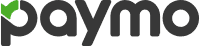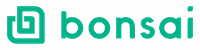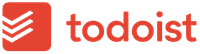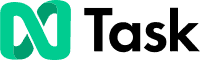Are you a freelancer struggling to keep your projects on track? Navigating multiple deadlines, client needs, and tasks can be overwhelming without the right tools. The best project management software for freelancers helps streamline your workflow, making it easier to manage your time and meet your goals.
In our exploration, we’ll uncover the top tools that cater specifically to freelancers. Whether you’re looking for something with powerful free features like Asana, or tools that handle complex projects like ClickUp, we’ve got you covered.
Let’s discover the software to make your projects run smoothly and efficiently.
13 Best Project Management Software for Freelancers in 2024
- Asana: Best for Overall Project Management
- ClickUp: Best for Task Management and Collaboration
- Trello: Best for Kanban Boards
- Basecamp: Best for Team Communication
- Notion: Best for All-in-One Workspace
- Zoho Projects: Best for Affordability
- Miro: Best for Visual Collaboration
- Indy: Best for Freelancers’ Workflow Management
- Paymo: Best for Time Tracking and Billing
- Bonsai Agency Software: Best for Freelance Contract Management
- Todoist: Best for Task Organization
- Worksuite: Best for Client and Freelancer Collaboration
- nTask: Best for Comprehensive Task Management
Asana
Asana is a great project management platform that offers many tools for task management, team collaboration, and project tracking. Below, we explore its strengths and weaknesses, share our firsthand experience, and outline the pricing plans.
Pros & Cons
- Easy to use
- Advanced features available with paid plans
- Excellent integration options
- Effective communication tools
- Custom labels and tags
- Some resources require payment
- Tasks can get lost in high workloads
- Limited mobile app functionality for copying tasks
Our Experience
Our experience with Asana has been largely positive. Its intuitive interface makes it easy to manage tasks and collaborate with team members. The communication integration has significantly reduced our reliance on emails, streamlining our workflow.
We’ve found the paid version’s advanced features, such as dependencies and custom tags, to be highly beneficial for complex projects. The inclusion of Gantt charts and Kanban boards also enhances our project visualization.
However, we’re aware of a few drawbacks. Sometimes, tasks can get buried in busy projects, which we attribute to user error rather than the platform itself. Additionally, the inability to copy tasks to another project using the mobile app is a notable inconvenience.
Overall, Asana has significantly improved our project management and team collaboration efforts.
Pricing Plan
Asana offers several pricing plans to meet different needs. Here’s a breakdown of their current offerings:
- Basic (Free): This plan is ideal for individuals or small teams. It includes unlimited tasks, projects, storage, and basic integrations.
- Premium ($10.99 per user/month): Adds features like Timeline view (Gantt charts), custom fields, and advanced search and reporting.
- Business ($24.99 per user/month): Suitable for larger teams and includes advanced integrations, proofing, and portfolio management.
- Enterprise (Custom Pricing): Offers data security, advanced admin controls, and priority support tailored to large organizations.
These options allow users to choose a plan that best fits their needs, balancing cost with the feature set required for their projects.
ClickUp
ClickUp is a comprehensive project management tool packed with features, making it suitable for different project needs and collaboration.
Pros & Cons
- Feature-rich with loads of productivity tools
- Excellent real-time collaboration options
- Multiple project views (List, Gantt, Calendar, etc.)
- Affordable pricing with a Free Forever plan
- Effective time-tracking capabilities
- Mobile app with an intuitive interface
- Steeper learning curve for new users
- Some advanced features require additional payment
- It can feel overwhelming due to the sheer number of options
- Certain features may not feel fully developed
- Limited use of some features on lower-tier plans
Our Experience
Using ClickUp has been exciting and challenging for us. The platform’s many features allow us to manage everything from task lists to full-fledged projects.
One standout feature is real-time collaboration, which is particularly beneficial for our distributed team. Whether we’re editing documents together or tracking project timelines, everything happens smoothly and efficiently.
However, the same variety of features can sometimes be a double-edged sword. It took us a while to get accustomed to the different tools and views, and initially, the platform felt a bit overwhelming.
Yet, once we got the hang of it, the customization and automation options simplified many of our workflows.
The time-tracking features are flexible, helping us stay on top of billable hours and project deadlines. One minor drawback is that the AI capabilities, which could offer even more automation, come at an additional cost.
Despite some of these setbacks, ClickUp has proven to be an invaluable tool in enhancing our project management capabilities.
Pricing Plan
ClickUp offers several pricing plans suited for different needs:
- Free Forever: This plan includes unlimited tasks, members, and 100 MB of storage.
- Unlimited Plan: Priced at $7 per user per month, it provides unlimited storage, integrations, dashboards, and goals.
- Business Plan: At $12 per user per month, it adds advanced time tracking, goal folders, and custom exporting.
- Enterprise Plan: Customized pricing tailored to large organizations with needs like HIPAA compliance, white labeling, and enterprise-level integrations.
These options offer flexibility, making it easy for freelancers, small teams, and large organizations to find a plan that fits their requirements.
Trello
Trello thrives with its intuitive Kanban boards and ease of use, making it an excellent option for task management and simple projects. Its free version is quite generous, supporting unlimited users and integrations, which is appealing to small teams and freelancers.
Pros & Cons
- Best pure Kanban app
- Stellar free plan
- Unlimited integrations
- Easy to use
- Mobile apps need improvement
- Limited flexibility
- Dependent on integrations
- Not suitable for complex projects
Our Experience
We’ve used Trello extensively and found it excels in task management thanks to its well-designed Kanban boards. The visual simplicity and ease of navigation make it a pleasure to use. Tasks can be added quickly, due dates set, and team members assigned without any hassle.
However, Trello’s strength in simplicity also brings limitations. For larger or more complex projects, the tool lacks advanced features. To compensate for this, it relies heavily on integrations, which can be cumbersome.
The mobile app experience is not as fluid as the desktop version, and some features are lacking or hard to use on smaller screens.
In terms of collaboration, Trello falls behind competitors like Asana or ClickUp. Communication tools are basic, with no real-time collaboration options beyond @mentions. While this might suffice for smaller teams, those needing collaboration features might find it insufficient.
Pricing Plan
Trello offers several pricing tiers to accommodate different needs:
Free Plan:
- Unlimited users
- 10 boards per workspace
- Unlimited cards and storage (10MB/file)
- Unlimited integrations (power-ups)
- 250 workspace commands for automation per month
Standard Plan:
- $5 per user per month
- Unlimited boards
- Advanced checklists
- Custom fields
- 250MB file uploads
- 1,000 automation commands per month
- Single board guests
Premium Plan:
- $10 per user per month
- Additional views (calendar, timeline, map)
- Unlimited automation commands
- Admin and security tools
- Workspace templates and collections
- Priority support, 24/5
Enterprise Plan:
- Custom pricing based on needs
- Unlimited workspaces
- Advanced admin and security features
- Public board management
- Multi-board guests
- Organization-wide permissions
Each plan builds on the previous one, offering more features and capabilities. For most freelancers and small teams, the free or standard plans should suffice. Larger teams or those needing advanced features may find the premium or enterprise plans more fitting.
Basecamp
Basecamp is a collaborative project management tool designed to help teams stay organized. It focuses heavily on simplifying communication and task management.
Pros & Cons
- User-friendly internal chat for focused project conversations
- Private items by default with custom permissions
- Simple and intuitive paper-stack interface
- Handy keyboard shortcuts for quick navigation
- Lacks a traditional grid/list view
- No timeline view to track task dependencies
- Basic reporting features requiring close client follow-up
Our Experience
Using Basecamp has been an eye-opener. The intuitive interface makes it easy to navigate and manage tasks. We loved the variety of collaboration tools, such as message boards and Campfire chats, which help facilitate communication within the team.
To-do lists are straightforward and allow for detailed notes and comments. However, the absence of a grid/list view was a bit limiting, especially for complex projects. Handling tasks without a timeline view also made tracking dependencies harder.
Despite these limitations, the platform keeps communication organized and clear, which is crucial for successful project management.
Pricing Plan
Basecamp offers a straightforward pricing plan. The plan starts at $15 per user per month. A 30-day free trial allows new users to test out the features before committing.
This plan is well-suited for small—to medium-sized businesses looking for a simple, powerful project management tool.
Notion
Notion excels in offering an integration-friendly, flexible project management platform that is ideal for freelancers. It’s known for its collaborative workspace and detailed documentation capabilities.
Pros & Cons
- Highly customizable
- Strong collaboration features
- Excellent for documentation
- User-friendly interface
- It can be overwhelming to set up initially
- Limited offline functionality
- Some users may find it lacks advanced project management features
Our Experience
We’ve found Notion to be an incredibly flexible tool for managing freelance projects. Its customization options allow us to tailor it to our specific needs, creating unique templates and workspaces. The collaborative features make it easy to share tasks and updates with clients and keep everyone in the loop with project progress.
Notion truly shines in the documentation part. We appreciate how easy it is to compile and organize project details, making them handy for both current and future reference.
Despite its flexibility, the initial setup can be daunting for new users. The sheer range of options can be confusing without a clear guide, but once configured, it becomes an indispensable tool.
However, we have noticed its limited offline capabilities, which can be a drawback if working without an internet connection. While Notion isn’t tailored for highly complex projects, its intuitive design and broad functionality make it well-suited for most freelance needs.
Pricing Plan
Notion offers several pricing tiers to accommodate different needs. Here’s an overview:
- Free Plan: Includes basic features limited to block storage and simple databases.
- Personal Pro Plan: $4 per month billed annually, offers unlimited blocks and file uploads.
- Team Plan: $8 per user per month billed annually, intended for collaboration with shared workspaces and more powerful permissions.
- Enterprise Plan: Custom pricing designed for large organizations requiring advanced security and administrative features.
Each plan provides value depending on the scale and needs of your projects. We find the Personal Pro Plan sufficient for most freelance work, balancing functionality and cost.
Zoho Projects
Zoho Projects is an affordable and feature-rich project management tool tailored for small teams and freelancers. It offers task management, collaboration features, and comprehensive reporting tools for efficient project oversight.
Pros & Cons
- Affordable pricing
- Extensive feature set for task management
- Seamless collaboration tools
- User-friendly interface
- Strong reporting and budgeting capabilities
- Limited invoicing and billing tools
- The free plan has very limited storage
- No desktop app; web-based only
Our Experience
We found Zoho Projects to be an intuitive and user-friendly platform suitable for managing even the most complex projects. The task management features are particularly flexible, allowing team members to assign, track, and update tasks with ease.
Collaboration was smooth, with options for real-time messaging and file sharing. The integration with Google Apps enhanced our workflow by allowing seamless data sharing.
A minor drawback we experienced was the mobile app’s functionality, which, while convenient, isn’t as powerful as the web app. Setting up the platform was easy, and the customizable dashboard provided a quick snapshot of all ongoing projects.
The reporting tools helped track progress, and the budgeting features were vital in keeping our projects within financial limits. However, the lack of built-in invoicing required us to use third-party apps, which was a bit inconvenient.
Pricing Plan
Zoho Projects offers flexible pricing options suitable for different needs:
- Free Plan:
- Up to 3 users
- Manage 2 projects
- 10MB of storage
- Premium Plan:
- $5 per person per month (or $48 per person per year)
- Unlimited projects
- 100GB storage
- Basic customization and templates
- Enterprise Plan:
- $10 per person per month (or $108 per person per year)
- Comprehensive features including advanced customization, cross-project dependencies, and extended reporting tools
- Unlimited users and projects
For a detailed comparison and to start with a free trial, visit Zoho Projects.
Miro
Miro is a great tool that combines diagramming, flowchart creation, and collaborative presentations. It supports various activities, such as brainstorming, project planning, and team collaborations.
Pros & Cons
- Easy to learn and use
- Excellent for collaborative project planning
- Built-in video and audio calling features
- Extensive templates and integration options
- Supports visual project management and brainstorming tools
- Limited offline capabilities
- Higher cost for advanced features compared to similar tools
- Somewhat cluttered interface for new users
Our Experience
Using Miro has been largely positive for us. The tool’s ease of use is clear from the start, making it simple to jump into creating diagrams or flowcharts. Collaboration is seamless, with features that support real-time editing, video calls, and screen sharing. The wide range of templates is incredibly helpful for starting new projects quickly.
One downside is the limited offline functionality. Without internet access, you cannot use Miro. Additionally, while the interface is generally intuitive, new users might find it initially overwhelming due to the many features and tools available.
Overall, Miro excels in fostering collaboration and creativity among team members. The ability to integrate with other apps like Jira, Trello, and Google Drive is a big plus, as it centralizes project management and collaboration efforts. The platform’s design tools, such as Smart Drawing and wireframe libraries, also make it easier to produce professional-grade visuals.
Pricing Plan
Miro offers a range of pricing plans to suit different needs:
- Free Plan: Limited to three editable boards with access to templates and core integrations.
- Starter Plan: $10 per person per month (or $96 per person per year). Offers one workspace with unlimited boards, high-resolution exports, and additional features like Talktracks and version history.
- Business Plan: $20 per person per month (or $192 per person per year). Includes everything in Starter plus unlimited workspaces and more advanced sharing and diagramming features.
- Enterprise Plan: Custom pricing. Includes advanced administration tools, premium support, and personalized onboarding.
These pricing tiers provide flexibility depending on your team’s size and needs, ensuring you only pay for the features you require.
Indy
Indy is a comprehensive tool designed to help freelancers manage contracts, invoicing, and time tracking. It aims to simplify project management for individual business owners.
Pros & Cons
- User-friendly interface for creating contracts and invoices.
- Responsive customer service.
- Affordable pricing.
- Integrates time tracking with project management.
- Limited customization options.
- Features for client management and document exporting need improvement.
- Lacks integration with other business tools like Google Drive.
Our Experience
Using Indy has significantly streamlined our workflow. The platform’s ease of use stands out when creating contracts and invoices. We found the interface intuitive, which made setting up projects and tracking billable hours straightforward.
The invoicing feature reduced our administrative load, enabling quicker payments. The customer support was prompt, ensuring we didn’t face prolonged issues. However, we did notice some limitations, such as the inability to customize forms extensively. This made it a bit challenging to align templates with our branding.
Additionally, integrating with other tools we use, like Google Drive, would be beneficial. Despite these areas for improvement, Indy remains a valuable tool for managing our freelance operations effectively.
Pricing Plan
Indy offers flexible and affordable pricing tailored to freelancers:
- Free Plan: Basic features, including task management and limited contracts.
- Pro Plan: $12/month or $96/year, providing advanced features like unlimited contracts, invoicing, and comprehensive time tracking.
These pricing options allow freelancers of various business sizes to choose a plan that fits their needs without breaking the bank.
The Pro Plan, in particular, offers significant value with its extensive feature set. For those just starting, the Free Plan provides enough functionality to get a taste of Indy’s capabilities before committing to a paid plan.
Paymo
Paymo is an easy project management software designed for freelancers, small to medium-sized businesses, and teams. It excels in task management, time tracking, and team collaboration, making it a comprehensive solution for managing projects efficiently.
Pros & Cons
- Comprehensive-time tracking
- Easy-to-use interface
- Advanced invoicing features
- Strong team collaboration tools
- Customizable reports
- Limited integrations with other apps
- A steeper learning curve for beginners
- Limited customer support options
Our Experience
Our experience with Paymo has been predominantly positive. The platform simplifies cost management with its detailed time tracking and invoicing features, allowing us to bill clients accurately.
The user interface is intuitive, enabling team members to navigate tasks, deadlines, and resources with ease.
However, integrating Paymo with other tools in our workflow sometimes posed challenges. Some of our team members found the learning curve a bit steep initially, but after getting the hang of it, the benefits far outweighed the initial struggles.
The collaborative features, like file sharing and discussions, significantly improved our team’s productivity and communication.
Pricing Plan
Paymo offers various pricing plans to cater to different needs.
- Free Plan: This plan is focused mainly on freelancers and offers basic task management and time-tracking capabilities for up to one user.
- Small Office: $11.95/month per user, includes advanced project management tools, time tracking, and invoicing.
- Business: $18.95/month per user, offering enhanced features like Gantt charts, resource scheduling, and priority support.
These plans make Paymo accessible to businesses of different sizes and requirements, ensuring that everyone can find a pricing option that fits their budget and project management needs.
For more detailed information, you can visit their official Paymo Pricing Page.
Bonsai Agency Software
Bonsai Agency Software offers a streamlined approach to managing freelance and small agency workflows. It excels at automating administrative tasks, time tracking, and simplifying invoicing processes.
Pros & Cons
- Easy-to-use interface
- Excellent contract templates
- Automated invoicing
- Time tracking and financial reporting
- Integrated CRM features
- Basic project management features
- Limited project views
- Not suitable for large teams
- Available in English only
Our Experience
Using Bonsai Agency Software, we found it intuitive and well-suited for freelancers and small teams. The dashboard is clean and provides quick links for easy navigation.
One highlight is the contract builder, which offers pre-written, lawyer-vetted templates that save considerable time. Automating invoicing based on contracts enhances workflow efficiency. The time tracking feature integrates seamlessly with invoicing, helping us maintain accurate records of billable hours.
However, project management capabilities are quite basic. While project folders help in organization, the lack of task dependencies and limited project views can be a drawback for complex projects. Despite this, if your projects are simple and focused, Bonsai performs well.
We also appreciated the CRM tools’ straightforward approach to managing client relationships. The option to tag contacts as leads or clients and track their status in the workflow is valuable.
Bonsai might not be ideal for larger teams or projects demanding intricate coordination and multiple integrations, but it serves freelancers and small agencies effectively.
Pricing Plan
Bonsai offers various pricing plans to suit different needs.
- Starter Plan: $19/month, includes core features like contracts, proposals, and invoices.
- Professional Plan: $39/month, adds custom branding, workflow automation, and recurring invoices.
- Business Plan: $79/month, offers all features, including subcontracting and priority support.
Each plan has a 14-day free trial, allowing you to test the features before committing. This flexible pricing structure ensures that both individual freelancers and small agencies can find a suitable plan.
There may be extra charges for additional options like Bonsai Tax, which helps with tax estimates and expense tracking.
Todoist
Todoist is a to-do list app perfect for freelancers managing both personal and professional tasks. It supports all major devices and platforms, making task management accessible anywhere. Users can set deadlines, automate tasks, and collaborate with ease.
Pros & Cons
- Cross-platform compatibility with reliable syncing
- User-friendly interface that is simple yet feature-rich
- Collaboration tools for team projects
- Task automation and reminders for improved productivity
- Customizable labels and filters for better organization
- Limited features in the free version
- Price hikes in recent years
- The free version caps collaboration at 5 people and 5 projects
Our Experience
Using Todoist has been a straightforward and efficient experience. The interface is clean and easy to navigate, making it simple to create and manage tasks. We appreciated how tasks can be broken down into subtasks and organized with different projects and labels.
The app’s ability to set deadlines and reminders kept us on track with our deliverables. Task automation was another standout feature, allowing us to streamline repetitive tasks.
While the free version is quite functional, upgrading to the Pro account provided valuable extras like productivity reports and priority support.
Collaboration features made it easy to manage projects with team members, although the limits on the free version can be restrictive.
Pricing Plan
Todoist offers several pricing tiers to suit different needs:
- Free: Basic task management with up to 5 collaborators and 5 projects.
- Pro: $5 per month or $48 per year. Includes features like reminders, custom filters, productivity reports, and up to 300 projects with collaboration for up to 25 people.
- Business: $8 per person per month or $72 per person per year. Offers advanced collaboration for up to 50 people, admin roles, centralized billing, and an activity log.
These pricing plans provide flexibility depending on whether you’re managing personal tasks or collaborating on larger projects. The discounts for students, educators, and nonprofit organizations also make it accessible for various users.
Worksuite
Worksuite is a comprehensive freelancer management system that focuses on project tracking, client management, and detailed reports. It aims to streamline workforce programs for freelancers and large brands alike.
Pros & Cons
- User-friendly interface
- Reliable project tracking features
- Effective client management tools
- Detailed analytics and reports
- Supports large user base
- Higher price point
- Steeper learning curve for new users
- Limited native integrations
Our Experience
Our time with Worksuite has been mostly positive. The platform has a clean and intuitive interface that makes navigating through project tracking and client management a breeze. We appreciated the detailed reports that helped us analyze project progress and team performance effectively.
One of the standout features is the client management system, which allows smooth communication and transparent milestones. It significantly reduces manual follow-ups and keeps everything organized in one place.
However, it does come with a steeper learning curve, especially for those unfamiliar with advanced project management tools. This can initially slow down productivity. Over time, though, the benefits outweigh the initial learning process.
Pricing Plan
Worksuite offers several pricing tiers to accommodate different needs:
- Starter Plan: $29 per month per user, suitable for small teams or individual freelancers.
- Business Plan: $99 per month, per user, includes advanced reporting and client management features.
- Enterprise Plan: Custom pricing, tailored to large organizations, includes premium support and custom integrations.
These plans reflect the value provided by Worksuite’s features, but it’s essential to evaluate whether the higher cost aligns with your budget and needs. Each plan includes a trial period to test the features.
Worksuite’s pricing structure is designed to scale with your business, making it a great choice for freelancers and large teams.
nTask
nTask is an intuitive project management tool designed for freelancers and small to medium-sized businesses. It offers a range of features to handle tasks, team collaboration, time tracking, and more.
Pros & Cons
- Affordable plans
- Intuitive Gantt charts
- User-friendly interface
- Real-time collaboration
- Easy-to-use Kanban boards
- Efficient workload system
- Limited knowledge base
- Few third-party integrations
- Not suitable for large teams
- Lacks advanced automations
Our Experience
Our hands-on experience with nTask revealed a powerful yet easy-to-use platform. The web app stands out with a clean interface, making it accessible even for those unfamiliar with project management tools. Creating tasks, setting deadlines, and assigning responsibilities is straightforward.
We particularly appreciated the Gantt chart view’s simplicity in visualizing project timelines. The Kanban boards also made managing tasks easier through drag-and-drop functionality. Real-time collaboration through comments and @mentions kept our team connected and on the same page.
However, we did notice areas that need improvement. The mobile and desktop apps do not offer the same comprehensive experience as the web app. Additionally, the platform could benefit from more third-party integrations and more advanced automation features.
Despite these limitations, nTask continues to introduce new features and improvements regularly.
Pricing Plan
nTask offers several pricing plans to cater to different needs. The free version is sufficient for basic task management for individuals or very small teams.
For more advanced features, users can opt for the Premium plan, which costs $3 per user per month and includes additional functionalities such as project management, Gantt charts, and meeting scheduling.
The Business plan, at $8 per user per month, unlocks even more features, such as risk management, advanced reporting, and priority support.
These pricing options make nTask an affordable yet powerful tool for freelancers who need a comprehensive project management solution.
Final Winner
After reviewing several options for the best project management software, one stands out among the rest: ClickUp.
ClickUp excels in flexibility and offers advanced features. It is particularly known for its Agile approach, which emphasizes breaking projects into smaller, manageable tasks. This makes it an ideal choice for freelancers who need to adapt quickly to changes.
Key Features:
- Customizations: ClickUp allows extensive customization, enabling users to tailor workflows to their specific needs.
- Task Management: From simple to-do lists to complex project timelines, ClickUp supports various task management styles.
- Collaboration Tools: Team collaboration features, including comments, mentions, and file sharing, facilitate teamwork.
- Integration: ClickUp integrates seamlessly with other tools like Slack, Google Drive, and more, enhancing productivity.
Pricing:
- Free Plan: Generous, with most core features included.
- Paid Plans: Affordable options start as low as $5 per user per month and offer advanced features and increased storage.
ClickUp’s blend of comprehensive features, user-friendly interface, and affordability makes it the top choice for freelance project management software. For more details, check out ClickUp on Millennial Money Man.
Ultimately, ClickUp‘s ability to adapt to both simple and complex projects secures its position as our final winner.
Our Software Selection Criteria
To determine the best project management software for freelancers, we scoured the market for popular tools. We then narrowed down the list to include only those with strong reviews and relevant features.
Criteria
We evaluated each tool based on a set of criteria:
- Ease of Use: Is the software user-friendly and intuitive?
- Cost-Effectiveness: Does it offer a good balance of features and pricing?
- Collaborative Features: Can it handle team collaboration smoothly?
- Task Management: How well does it manage tasks and deadlines?
- Integration Capabilities: Does it easily integrate with other tools freelancers commonly use?
Tools Tested
We put the following tools head-to-head:
Testing Methodology
We conducted tests to compare these tools in real-world scenarios. Each software was implemented for typical freelancer tasks such as client management, project planning, and task allocation.
- Time Tracking: We evaluated how well each tool tracks time spent on tasks.
- Customization: We noted the level of customization available for different workflows.
- User Feedback: We reviewed user ratings and feedback to gauge overall satisfaction.
Using these criteria, we ensured a comprehensive and fair comparison to find the best project management software for freelancers.
Features to Look for in Freelance Project Management Software
When choosing project management software for freelancers, there are several key features that can make our workflow easier and more efficient.
Task Management: Effective task management is crucial. We want software that lets us create, assign, and track tasks effortlessly. Tools like Asana and ClickUp shine in this area, offering clear task organization and smooth tracking. Clear task management ensures we never miss a deadline.
Gantt Charts: Visualizing project timelines using Gantt charts can be very helpful. This feature allows us to see the timeline of tasks and their dependencies at a glance. Software like ClickUp offers Gantt charts that assist in planning and adjusting project schedules easily.
File Sharing: Having integrated file sharing is a must. It makes it easy for us to upload, share, and access important documents within the project management tool. This eliminates the jumble of emails and keeps everything organized. Many tools now support seamless file sharing to keep our workflow smooth.
Team Collaboration: Collaboration is key, especially for projects involving multiple freelancers or clients. Look for features like real-time chat, comments, and collaborative document editing. Asana excels in this area, providing a great platform for collaboration.
Reporting Features: Reporting features are essential for tracking progress. We need software that generates detailed project reports, helping us understand what’s going well and where improvements are needed. Good reporting features provide insights into project status, helping us make informed decisions.
Affordable Paid Plans: Freelancers often work on tight budgets. We need project management software that offers affordable paid plans. Tools like nTask are celebrated for their cost-effectiveness, providing many features without breaking the bank.
Free Plans: A strong free plan is a bonus, especially when starting out. We want to look for tools that provide a comprehensive free tier. Asana offers one of the best free plans, allowing us to access many premium features without any initial investment.
Choosing software with these features ensures that we can manage our projects effectively, collaborate efficiently, and stay organized without overspending.
Benefits Of Freelance Project Management Software
Using project management software has several advantages for freelancers like us.
Increased Productivity: These tools help us stay organized and focused. With features like task lists and deadlines, we can easily manage our workloads and prioritize tasks.
Efficient Task Management: Tools like Asana and ClickUp allow us to break projects down into smaller tasks, making them easier to tackle. This reduces overwhelm and ensures nothing slips through the cracks.
Improved Communication: Many project management platforms include messaging systems and comment features. This means we can keep all project-related conversations in one place, which is much easier than searching through countless emails or chat threads.
Effective Time Tracking: Time-tracking features help us monitor how much time we spend on different tasks. This is particularly valuable for billing clients accurately. Software like Todoist makes it easy to keep track of time spent on each project.
Streamlined Project Management: With everything organized in one place, we can see deadlines, milestones, and progress at a glance. This helps us manage multiple projects simultaneously without feeling overwhelmed.
Collaboration: Even if we’re working solo most of the time, collaborating with other freelancers or clients is often necessary. Tools like Miro are great for visual collaboration, enhancing creative projects, and brainstorming sessions.
Using the right project management software can make a huge difference in how efficiently we work and manage our freelance projects.
Frequently asked questions
Is project management good for freelancing?
Yes, project management is essential for freelancing. It helps freelancers stay organized, meet deadlines, and manage multiple clients efficiently. By using project management tools, freelancers can streamline their workflow and ensure they deliver high-quality work on time.
How do freelancers manage projects?
Freelancers manage projects by using various tools and techniques. They might use software like Asana or ClickUp, set clear goals, create task lists, and track progress regularly. Some also use calendars and time-tracking tools to ensure they stay on schedule and maintain productivity.
How much to charge as a freelance project manager?
The rates for a freelance project manager vary based on experience, industry, and location. On average, freelance project managers charge between $50 to $150 per hour. It’s important to research industry standards and adjust rates accordingly to reflect the expertise and value offered.
Is Excel a project management tool?
Excel can be used as a simple project management tool. It allows freelancers to create task lists, track deadlines, and manage budgets. However, it lacks the advanced features of dedicated project management software, such as collaboration tools and automated workflows.
Is there a Google project management tool?
Yes, Google offers several tools for project management. Google Workspace includes Google Sheets for task tracking, Google Drive for file storage, and Google Calendar for scheduling. These tools can be integrated to create a basic project management system.
Can project management software improve efficiency for freelance professionals?
Absolutely, project management software can significantly improve freelancers’ efficiency. Tools like Asana and MeisterTask help freelancers manage tasks, communicate with clients, and track deadlines. This leads to better organization, reduced stress, and higher productivity.