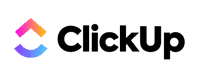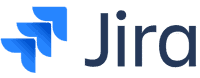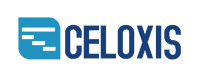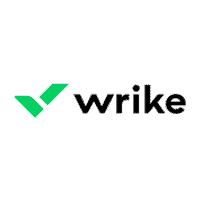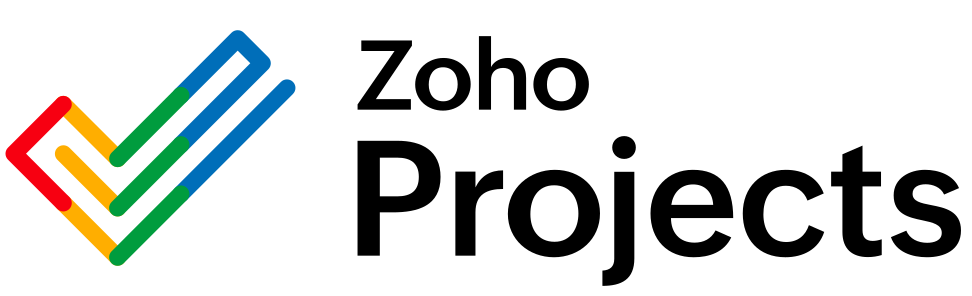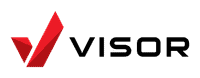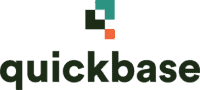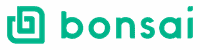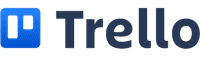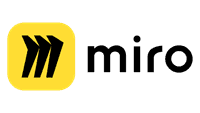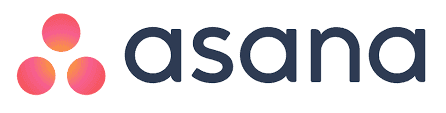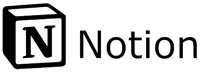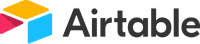Ever feel like juggling multiple projects is more chaotic than a three-ring circus? We’ve all been there, and that’s why finding the best project management software is crucial. Whether you’re managing a small team or handling enterprise-level projects, the right tool can streamline your workflow, keep everyone on track, and boost productivity.
We’re here to help you navigate through the myriad of options available. From popular names like Asana and ClickUp to powerful tools like Microsoft Project, we’ll explore which software fits different needs and budgets.
Let’s dig in and find the perfect project management tool for your team!
17 Best Project Management Software of 2024
- ClickUp: Best for Customizable Task Management
- Jira: Best for Agile Software Development
- Celoxis: Best for Enterprise Project Planning
- Wrike: Best for Complex Project Workflows
- Monday.com: Best for Visual Project Planning
- Smartsheet: Best for Spreadsheet-Based Project Management
- Zoho Projects: Best for Integrated Business Tools
- Visor: Best for Data-Driven Project Tracking
- Quickbase: Best for No-Code App Building
- Bonsai: Best for Freelance Project Management
- Workzone: Best for Team Collaboration and Document Sharing
- Trello: Best for Simple Kanban Boards
- Miro: Best for Collaborative Whiteboarding
- Asana: Best for Workflow and Task Automation
- Notion: Best for All-in-One Knowledge Management
- Teamwork.com: Best for Client and Project Management
- Airtable: Best for Flexible Project Databases
ClickUp
ClickUp is an intuitive project management tool that centralizes planning, task management, and team communication. It offers extensive features designed to enhance collaboration and efficiency in any project.
Pros & Cons
- 11+ ways to view project progress and data
- Useful “Chat” view for collaboration
- Team view for organizing tasks by team member
- Cheaper than monday.com and Wrike
- Agile project management features
- Vast number of features, even on cheap plans
- Customizability can be overwhelming to new users
- Not great at compiling project feedback
- Comparatively clunky automation builder
- Slow to load on our tests
- No 24/7 live support
- Fewer integrations than competitors
Our Experience
In our hands-on testing, ClickUp proved to be a powerful tool. Setting up our projects was straightforward, thanks to the AI assistance that helped generate task descriptions and sub-tasks. Organizing tasks was easy with the multiple project view options.
The Chat view stood out as a unique feature. It allowed us to create different chats for various purposes, much like Microsoft Teams. This made communication within the team seamless.
Although the automation builder was a bit clunky compared to other software, it was still quite functional once we got the hang of it.
We did find ClickUp’s customizability to be a double-edged sword. While it offered extensive options, it could sometimes be overwhelming. The platform’s load times were slower than expected, which was a drawback during our testing.
Pricing Plan
ClickUp offers several pricing plans to fit different needs:
- Free Plan: Available with limited features, ideal for individuals or small teams.
- Unlimited Plan: $5 per user/month, billed annually. This plan is best for small teams needing more features.
- Business Plan: $12 per user/month, billed annually. Suitable for mid-sized teams needing advanced features.
- Enterprise Plan: Custom pricing. It is best for large organizations requiring tailored solutions.
These plans provide flexibility, allowing teams to choose the option that best fits their budget and feature requirements.
Jira
Jira is a powerful tool for agile project management. It offers various integrations and features that support different methodologies, such as Scrum and Kanban.
Pros & Cons
- Great for tracking multiple projects
- Efficient team collaboration
- Automates complex issue-tracking
- Useful integrations like Slack and Google Sheets
- Limited software integrations
- Annoying error notifications
- Occasional server issues
Our Experience
We’ve found Jira to be a flexible tool for managing projects. It simplifies tracking multiple projects and boosts team collaboration. Its notification system and automation features save us time, especially when handling complex issues.
However, there are some drawbacks. The error notifications can be annoying. If you accidentally assign a task to the wrong person, fixing this sends two notifications, which can be disruptive. Additionally, Jira sometimes faces server issues, making it hard to track work.
Despite these inconveniences, the benefits generally outweigh the downsides, especially with its useful integrations.
Pricing Plan
Jira offers several pricing plans to fit different needs:
- Free Plan: $0 for up to 10 users
- Standard Plan: $7.75 per user/month
- Premium Plan: $15.25 per user/month
- Enterprise Plan: Custom pricing (requires contact with sales)
Each tier provides different levels of access to features and support, making it easy to find a plan that fits your needs and budget. More details are available on Jira’s official website.
Celoxis
Celoxis offers flexibility and features, making it ideal for medium—to large organizations. Its reporting functions and high-level visibility ensure projects run smoothly.
Pros & Cons
- Customizable dashboards
- Real-time analytics and forecasts
- Strong resource management tools
- What-If Analysis tool
- Comprehensive project tracking
- Cloud and On-Premise options
- 30-day free trial without needing a credit card
- Steep learning curve
- No mobile apps
- Limited storage on the basic plan
- Costs can add up for larger teams
- Requires a business domain email for trial
Our Experience
Using Celoxis has been a transformative experience. The customizable dashboards stand out, allowing us to tailor the view to our most critical data. The real-time analytics keep us updated, making project tracking efficient. The What-If Analysis tool is particularly valuable, helping us foresee the impact of potential changes.
However, the platform’s complexity can be daunting initially. Investing time to input detailed team and project data is essential, but it pays off. We missed having dedicated mobile apps, though the mobile browser version is functional.
Overall, Celoxis is highly effective for managing large-scale projects, offering a balance of advanced features and ease of use once mastered.
Pricing Plan
Celoxis offers two main pricing plans:
Cloud Plan: This plan starts at $25 per user per month, with discounts available for annual, biennial, and triennial payments. It includes 2GB of storage per user, pooled among the team. Additional storage of 10GB can be added for $10 per month.
-
On-Premise Plan: Pricing is custom and requires contacting Celoxis for a quote. This plan includes software upgrades with an active service contract, which incurs an annual fee based on a percentage of the initial cost.
Both plans offer a 30-day free trial, but a business domain email is required to sign up.
Wrike
Wrike is a highly-rated project management and collaboration tool used by various companies worldwide. Known for its extensive features and ease of setup, Wrike offers different plans catering to multiple team sizes and needs.
Pros & Cons
- Easy to set up and use
- Advanced project tracking and reporting tools
- Strong collaboration features
- Work intelligence features to predict risks
- Expensive compared to some competitors
- The user interface can be cluttered for new users
- Limited features on the Free plan
Our Experience
Using Wrike in our projects has been a mostly positive experience. The interface is clean and user-friendly, though initially, it might feel cluttered. The tool’s capabilities stood out once we got past the learning curve. The Gantt charts and time-tracking features were particularly helpful.
We also appreciated the AI-driven risk predictions, which helped us stay ahead of potential pitfalls. The strong collaboration features, such as shared dashboards and real-time updates, facilitated better teamwork.
The customization options for fields and reports added a level of flexibility that improved our project management.
However, Wrike’s pricing could be a barrier. The cost might outweigh the benefits for small teams or those on a tight budget. Additionally, the full feature set is mainly accessible in the higher-tier plans, limiting access for those on the Free or lower-tier plans.
Pricing Plan
Wrike offers a range of pricing plans:
- Free Plan: Great for small teams. Includes basic task management and limited storage.
- Teams Plan: $9.80 per user/month. Includes Gantt charts, dashboards, and integrations with other tools.
- Business Plan: $24.80 per user/month. It adds advanced work management, time tracking, custom fields, and more storage.
- Enterprise Plan: Custom pricing. Includes security controls, compliance policies, and more automation options.
- Pinnacle Plan: Custom pricing. Offers tools for budgeting, job roles, and the highest level of automation and storage.
Each plan can be further customized with add-ons like Wrike Marketing Insights and Wrike Integrate, adding more functionality specific to particular business needs. For more details on these plans, visit Wrike’s pricing page.
Monday.com
Monday.com is an easy-to-use online platform for teamwork and project management. Its user-friendly interface and customizable features make it suitable for diverse tasks.
Pros & Cons
- Modern, attractive interface
- Highly customizable
- Various views (Gantt chart, Kanban, Timeline)
- Integrations with other tools
- Automation features for repetitive tasks
- Flexible for different industries
- Pricing is complex
- Limitations in the free version
- Some features are only available in higher tiers
- Steeper learning curve for new users
Our Experience
We found Monday.com to be a great project management tool. The interface is visually appealing and intuitive, making it easy for team members to adopt.
Customizable boards allow us to tailor the platform to our specific needs, whether tracking project progress, managing tasks, or collaborating on team efforts.
The ability to switch between different views—like Kanban, Gantt charts, and timelines—adds flexibility. However, we did notice that comprehending all its capabilities can be challenging initially.
Integrations with other software and automation features are strong points, but setting them up can be a bit complicated.
In terms of collaboration, Monday.com excels. Team members can effortlessly update task statuses and share updates. Still, we observed that the pricing model could be a hindrance, especially for larger teams. Despite this, it is an effective tool for enhancing productivity.
Pricing Plan
Monday.com offers various pricing plans suited to different needs. Here’s the breakdown:
Free:
- Up to 2 team members
- 3 boards
- Limited features
- Best for personal use
Basic:
- $36/month for 3 users
- Includes 5GB storage
- Unlimited boards
- No advanced features like timelines or integrations
Standard:
- $42/month for 3 users
- 20GB storage
- Includes Timeline, Calendar views
- Allows guest access and limited integrations/automations
Pro:
- $72/month for 3 users
- 100GB storage
- Full features excluding some Enterprise-specific ones
- Higher limits on automations and integrations
Enterprise:
- Custom pricing
- 1TB storage
- All features included
- Best for large organizations with specific compliance needs
These plans can be paid monthly or annually, with discounts available for annual payments. Pricing can get convoluted, especially when scaling teams, so we recommend thoroughly assessing your needs beforehand.
Smartsheet
Smartsheet is an adaptable and powerful tool for managing various projects. It integrates the flexibility of spreadsheets with the functionality of more complex project management and collaboration tools.
Pros & Cons
- Highly customizable with many features
- Supports Gantt charts and resource management
- Integrates with over 100 applications
- Real-time task tracking
- Extensive template library
- Steep learning curve
- Lacks built-in time tracking
- Higher price point for advanced features
- Manual page refresh for real-time updates
Our Experience
Using Smartsheet has been an interesting journey. The platform offers immense flexibility, allowing us to manage projects, create Gantt charts, and track resources effectively. The interface is user-friendly, resembling a spreadsheet, which made it easy for our team to adapt initially.
One challenging aspect, though, is the steep learning curve. It took us some time to fully understand and utilize Smartsheet’s extensive features. We had to refer to several tutorial videos to get the hang of it.
Another issue was the lack of built-in time tracking, which required us to look for third-party tools.
The variety of templates available helped us set up projects quickly. We found the collaboration features particularly useful, enabling seamless communication within the team.
Despite the need for manual page refreshes to see real-time updates, the system’s ability to handle complex project needs made it worth the effort.
Pricing Plan
Smartsheet offers different pricing plans to cater to various needs:
-
Free Plan: Limited to one user, two editors, and two sheets. Includes access to dashboards and sheet views.
Pro Plan: This plan costs $9 per person per month ($84 per person per year), supports up to 10 users, and includes forms, user management, and 20GB of attachment storage.
Business Plan: This plan costs $32 per person per month ($300 per person per year). It removes limits on editors and automation and includes features like baselines, proofing, activity logs, and 1TB of attachment storage.
-
Enterprise Plan: Custom pricing tailored for large organizations that need extensive controls. Contact Smartsheet for a quote.
Overall, the Business plan seems best suited for most organizations due to its comprehensive features and support. The Pro plan might work well for smaller teams with fewer requirements.
Zoho Projects
Zoho Projects is an easy project management tool with multiple view options, automation, and budget management features. It’s designed to enhance productivity and streamline team collaboration.
Pros & Cons
- Multiple views (List, Kanban, Gantt)
- Customizable templates
- Strong automation capabilities
- Time tracking and budget management
- User-friendly interface
- Limited integrations with non-Zoho applications
- 24/7 customer support costs extra
- Room for more enhanced features like better AI
Our Experience
We’ve found Zoho Projects to be an efficient project management tool. The different view options, like Kanban and Gantt, provide valuable flexibility. Whether you’re scheduling tasks or tracking progress, this helps everyone stay on the same page.
Automation is a big timesaver, reducing manual work and minimizing errors. Custom templates make project setup smoother, especially for recurring tasks.
On the downside, the integrations with other software are somewhat limited compared to other tools. It’s especially noticeable if your existing ecosystem isn’t already built around Zoho products. Additionally, while their support is helpful, round-the-clock assistance incurs extra costs.
Despite these drawbacks, Zoho Projects’ features make it a valuable tool for teams that need a mix of customization and automation.
Pricing Plan
Zoho Projects offers several pricing plans to cater to different needs:
- Free Plan: Limited to three users and basic features.
- Premium Plan: $4 per user per month (billed annually). Includes more advanced features like custom templates and automations.
- Enterprise Plan: $9 per user per month (billed annually). Offers the full suite of features, including advanced automation, resource allocation, and enhanced security.
These pricing plans make Zoho Projects a cost-effective choice for small to medium-sized companies. The cost is competitive, especially considering the variety of tools and customization options available.
Visor
Visor is powerful data integration software that integrates data from different applications into a single collaborative platform. It is popular among project managers and teams that require a unified view for streamlined decision-making and enhanced collaboration.
Pros & Cons
- Bi-directional Integrations: Allows two-way data flow between Visor and other applications like Salesforce and Jira.
- Live Dashboards: Offers real-time data visualization for easy monitoring.
- Progress Updates: Enables timely updates to stakeholders directly from the platform.
- Learning Curve: New users might initially find the software complex.
- Limited Customization: Dashboards and reports may lack flexibility.
- Integration Range: Fewer third-party app integrations compared to competitors.
Our Experience
We have found Visor to be an effective tool for managing and integrating data from multiple sources. Its bi-directional integrations ensure that data remains consistent and up-to-date, simplifying data management tasks significantly.
We appreciate the live dashboards for providing real-time insights and metrics, which saves us time and helps in quick decision-making.
However, we encountered some challenges, particularly with the initial learning curve. New team members needed some time to get accustomed to the interface and various features.
Also, while the dashboards are useful, the customization options seemed somewhat limited compared to other tools we have used. We would have preferred more flexibility in customizing our views and reports.
Overall, despite these minor setbacks, Visor’s strengths in integration and real-time data visualization make it a valuable asset for our team.
Pricing Plan
Visor offers a flexible pricing structure tailored to various user needs:
- Free Plan: Includes a basic set of features suitable for unlimited collaborators.
- Pro Plan: This plan provides access to premium features, additional workbooks, fields, connections, and syncs. Pricing starts at $15 per user per month.
- Ultimate Plan: Offers the most comprehensive feature set with advanced integration and syncing capabilities. Pricing starts at $30 per user per month.
- Sync Credit Booster Packs: These can be added for extra syncing needs, starting at $50 per pack.
The pricing is designed to accommodate different usage levels, ensuring scalability as the team needs to grow. More details can be found on their official pricing page.
Quickbase
Quickbase offers an easy platform for managing both simple and complex projects. It integrates well with other tools, enhancing collaboration and project visibility.
Pros & Cons
- Centralized data management for real-time visibility.
- Customizable no-code and low-code applications.
- Integrates with QuickBooks for better financial tracking.
- Promotes team collaboration and improved communication.
- Occasional issues with task status notifications.
- Learning curve for new users.
Our Experience
We found Quickbase to be flexible for various project management needs. The platform’s ability to centralize data makes tracking project progress straightforward.
We particularly appreciated its no-code and low-code capabilities, which allowed team members of all technical backgrounds to create useful applications.
Collaboration was significantly improved as Quickbase facilitates better communication among team members. However, we did face occasional glitches with task notifications not updating correctly, although these were rare.
The initial setup and learning phase took some time, especially for those unfamiliar with project management software.
Overall, Quickbase has been a solid addition to our toolkit, streamlining our workflows and helping us manage projects more efficiently.
Pricing Plan
Quickbase offers several pricing plans to cater to different needs:
- Team: $600/month, including up to 50 customizable business apps.
- Business: $2,000/month, allows for more extensive app building and greater limits.
- Enterprise: Custom pricing designed for larger organizations with specific needs.
Each plan includes features like advanced reporting, data integration, and personalized support, ensuring users can maximize the platform’s capabilities based on their specific requirements.
Bonsai Agency
Bonsai Agency offers an integrated platform for managing projects, clients, and teams. It provides a comprehensive suite of tools for agencies looking to streamline their operations.
Pros & Cons
- Simple user interface
- Integrated invoicing and billing
- Time tracking features
- Secure payment processing
- Trusted by 500,000+ businesses
- Limited customization options
- Learning curve for new users
Our Experience
Using Bonsai Agency has been a largely positive experience for us. The user interface is clean and easy to navigate, which makes onboarding new team members straightforward. The time tracking feature is particularly useful, allowing us to monitor our hours effectively.
The integration of invoicing and billing within the same platform helps us avoid using multiple software applications, which simplifies our workflow. We found the payment process secure and hassle-free.
However, we did notice that the customization options for reports and dashboards are limited. New users may need some time to get accustomed to all the features available, but once they do, the platform’s efficiency is evident.
Pricing Plan
Bonsai offers several pricing plans to cater to different needs.
- Starter Plan: $24/month, which includes basics like proposals, contracts, invoicing, and client CRM.
- Professional Plan: $39/month, which adds features like custom branding, workflow automation, and priority support.
- Business Plan: $79/month, specifically designed for growing agencies with more needs like onboarding support and a dedicated account manager.
They also offer new users a free 7-day trial to test the platform before committing to a paid plan.
Workzone
Workzone is a great project management tool that caters to various user needs. It offers document management, task tracking, and automated reporting.
Pros & Cons
- Excellent dashboard with critical information front and center
- Allows saving projects as templates
- User-friendly with strong support team
- Integrates document management and version control
- The outdated interface needs improvement
- Occasional delays in task updates
- Resource management reports lack depth
- Tedious task selection process for batch operations
Our Experience
We have found Workzone to be an effective tool for project and task management. Its ability to link tasks and create detailed project templates enhances our workflow. The reporting features, particularly for resource management, are powerful, though they need some tweaks.
We appreciate the platform’s friendly interface and support system. The dashboard is one of its strongest points, offering crucial project insights at a glance. However, the interface feels somewhat dated, and we have occasionally experienced lags while updating tasks.
Our team also values the document management capabilities, especially the version control feature. However, due to its wide range of functionalities, the platform can become complex.
Pricing Plan
Workzone’s pricing is based on the number of users required, with costs decreasing per user as the team size increases.
The starting price is $24 per month per user. There is no free version available. For specific pricing tailored to your team’s needs, you’ll need to contact Workzone directly.
This tiered pricing model benefits scaling organizations, offering flexibility and affordability as the user base grows.
Trello
Trello is known for its intuitive, visual interface, which makes it easy for teams to organize their work and track progress. While it excels in ease of use and flexibility, it has limitations when managing large and complex projects.
Pros & Cons
- Very easy to use, no training required
- Visually appealing Kanban-style layout
- Integrates with 200+ tools
- Flexible and customizable boards
- Useful for team collaboration and task tracking
- It is not ideal for managing large, complex projects
- The free plan has some limitations like file size and automation runs
- Advanced features are limited without paid plans
Our Experience
We found Trello to be extremely user-friendly. The Kanban-style layout with cards and columns made it simple for our team to track tasks and projects.
Each card can include various details like due dates, attachments, and checklists, which keep everything organized. The visual nature of the boards helped us quickly see the status of different tasks.
The integrations with other tools were a huge benefit, allowing us to effortlessly import data from external sources. However, Trello’s simplicity can be a drawback for more complex projects. For example, tasks that require detailed timelines or resource allocation are harder to manage within Trello.
Despite this, for day-to-day task management and team collaboration, it works remarkably well.
Pricing Plan
Trello’s pricing is structured to suit different needs:
- Free: Limited to 10 boards per workspace, 10MB per file attachment, and 250 automation runs per month. Features include unlimited cards and unlimited Power-Ups.
- Standard: $6 per user per month or $60 per user per year. Adds unlimited boards, advanced checklists, and custom fields. Supports 1,000 automation runs per month.
- Premium: $12.50 per user per month or $120 per user per year. Includes multiple workspace views (Calendar, Timeline, Table, Dashboard), unlimited automation, and saved searches.
- Enterprise: It starts at $17.50 per user per month or $210 per user per year and scales down with more users. It offers all Premium features, plus enhanced security and administrative controls, unlimited workspaces, and advanced permissions.
With these varied plans, Trello provides options for individuals, small teams, and large organizations, ensuring each can find a suitable plan to meet their workflow needs.
Miro
Miro blends several software categories, including diagramming, presentation, and video conferencing, with a strong emphasis on collaboration. It provides a workspace for teams to design, create, and brainstorm together in real time.
Pros & Cons
- Easy to use and intuitive interface.
- Extensive integration with third-party apps.
- Built-in video and audio calling.
- Useful templates for various tasks.
- Limited offline functionality.
- Higher cost compared to some competitors.
- The free plan is quite basic, with limited boards.
Our Experience
Using Miro has been a transformative experience for our team. The platform’s ease of use immediately stood out, making it accessible even for those who are not tech-savvy. The variety of templates provided saved us time and ensured our projects were well-organized from the start.
We appreciated the built-in video and audio calling features. They allowed us to collaborate seamlessly without needing to switch to another app. Adding elements like shapes, sticky notes, and text to our boards was simple and efficient, enhancing our brainstorming sessions.
However, it’s important to note the platform’s limited offline capabilities. Miro requires an internet connection for most functionalities, which can be inconvenient.
Despite this, its collaborative features and smooth integration with apps like Jira, Asana, and Slack contributed to a cohesive workflow.
Pricing Plan
Miro offers several pricing options:
- Free Plan: Includes 3 editable boards, unlimited team members, and basic integrations like Slack and Trello.
- Starter Plan: $10 per person per month, billed annually ($96 per year). It features unlimited boards, high-resolution exports, video chat, voting tools, and the Talktrack feature.
- Business Plan: $20 per person per month, billed annually ($192 per year). It adds unlimited workspaces, advanced diagramming shapes, and single sign-on support.
- Enterprise Plan: Custom pricing tailored to large organizations, offering premium support and advanced administration tools.
These plans cater to different needs, from small teams to large enterprises, ensuring flexibility and scalability. For more details, visit Miro’s official page.
Asana
Asana is a leading collaborative tool designed for teams to track work and efficiently hand off tasks. Though it is not traditional project management software, it excels at enhancing team productivity and collaboration.
Pros & Cons
- Intuitive interface and easy to use
- Excellent for task tracking and team collaboration
- New AI features for enhanced productivity
- Free version available with substantial features
- Lacks resource management and budgeting tools
- Higher pricing compared to some competitors
- Free version doesn’t include advanced features like dashboards and custom fields
Our Experience
Using Asana has been transformative for our team’s workflow. We find the platform’s flexibility to be a standout feature, as it allows us to tailor the tool to our specific needs. The user-friendly interface makes it easy to assign tasks and monitor progress.
The addition of AI-powered tools like smart summaries and smart goals has significantly boosted our productivity. These features help quickly draft project overviews and identify key points from lengthy documents. However, we have noticed that AI sometimes makes mistakes, so it requires oversight.
Despite its strengths, Asana has limitations. It doesn’t offer the resource management or budgeting tools essential for larger projects, and the premium pricing can be a bit steep, especially for smaller teams.
But overall, Asana’s capabilities in enhancing team collaboration make it a valuable tool.
Pricing Plan
Asana offers four tiers of service to suit different team sizes and needs:
- Basic: Free for up to 15 users. Includes basic task management features.
- Premium: $13.49 per person per month. Adds timeline view, progress view, custom fields, forms, and more.
- Business: $30.49 per person per month. Includes all Premium features plus portfolios, goals, workload management, and advanced integrations.
- Enterprise: Custom pricing. Offers additional security and control features.
There’s a discount if you choose to pay annually. Nonprofit organizations can also apply to get a 50% discount. These pricing plans ensure that teams of all sizes can find a suitable option for their collaborative needs.
Notion
Notion is an adaptable project management tool suitable for diverse needs. It offers unparalleled customization and shines in flexibility and collaborative features, making it a viable choice for many types of projects.
Pros & Cons
- Highly customizable
- Integrates well with other tools like Slack and Google Calendar
- Supports real-time collaboration
- Includes relational databases for comprehensive data management
- Over 50 block types for various functionalities
- Granular sharing permissions
- The steep learning curve for new users
- Initial setup can be time-consuming
- Not always intuitive out-of-the-box
- Additional cost for AI features
Our Experience
We’ve spent considerable time using Notion and found it to be a highly effective tool for managing various projects. Its customization options allowed us to tailor workspaces specifically to our needs. The ability to create multifaceted pages and link databases helped us maintain an organized and interconnected workflow.
However, the initial setup was challenging. It took weeks of planning and tweaking to structure our workspace efficiently. Once configured, Notion became an indispensable part of our project management.
Its real-time collaboration features made it easy for the team to stay updated, and customizable notifications ensured that we never missed important updates.
Despite the learning curve, we appreciated the tool’s flexibility. Whether it was for task management, documentation, or collaboration, Notion provided a one-stop solution.
The integration with other tools like Slack streamlined our communication and improved our productivity.
Pricing Plan
Notion offers several pricing plans catered to different needs:
- Free Plan: Ideal for individuals; includes basic features with limited storage and users.
- Personal Pro: $4 per month billed annually; includes unlimited file uploads, guest access, and version history.
- Team Plan: $8 per user per month billed annually; offers team collaboration tools, admin tools, and advanced permissions.
- Enterprise Plan: Custom pricing; provides advanced security, admin controls, and personalized support.
The flexibility in pricing allows users to choose a plan that fits their budget and needs. The addition of Notion AI, although at an extra cost, can boost productivity for users who need enhanced organizational tools.
For more detailed information, you can check out the Notion website.
Teamwork.com
Teamwork.com provides a highly customizable project management solution with user-friendly features and extensive integrations.
Pros & Cons
- Simple, jargon-free interface
- Extensive automation features
- Built-in time and budget tracking
- Seamless integration with other Teamwork products (Chat, Desk, CRM)
- Can be slow with large-scale tasks and projects
- Less ideal for non-agency businesses
- Lacks mandatory two-factor authentication enforcement
Our Experience
Using Teamwork.com has been mostly positive. The user interface is intuitive and colorful, which makes project management less tedious. We appreciate the multiple views like List, Chart, and Board, which allow us to organize tasks in ways that best suit our workflow.
Setting up automation was straightforward. Tasks on our Kanban board moved effortlessly without needing extensive guides. Integrations with tools like G-Suite and QuickBooks were easy to configure, which streamlined our processes.
However, there were some downsides. When handling a substantial number of projects, the platform’s performance slowed down noticeably. Additionally, the inability to enforce two-factor authentication across the board raised security concerns for us.
The role management system and task dependencies worked well but required time to optimize fully.
Pricing Plan
Free Plan: This plan is suitable for individuals or small teams with up to 5 projects. It includes features like billable time tracking, project budgeting, and basic automation, with a limit of 100 automations per month.
Starter Plan ($10 per user/month): This plan removes some integration restrictions but does not unlock advanced features like client users or detailed reporting.
Deliver Plan ($18 per user/month): This plan adds full client relationship management features but lacks budget expense tracking and some integrations like HubSpot and OneDrive.
Grow Plan ($30 per user/month): This is our preferred choice for larger teams. It includes templates, advanced automation, proofing tools, and custom reporting.
Scale Plan (Custom Pricing): This plan is ideal for enterprises requiring unlimited projects and extensive storage. Pricing is available upon request.
Teamwork.com offers good functionality, especially for marketing agencies, but some limitations may affect other types of businesses.
Airtable
Airtable is a powerful relational database tool that’s incredibly user-friendly and intuitive. It is designed for storing, organizing, and collaborating on structured data, making it suitable for various uses such as project management, event planning, and inventory tracking.
Pros & Cons
- User-friendly interface with a simple, intuitive design
- Highly customizable
- Supports various views, including Grid, Kanban, and Calendar
- Collaboration is made easy with real-time updates and access
- Limited advanced project management features
- Storage and record limits on lower-tier plans
- Lacks default Gantt chart views
- Costs can add up with larger teams or higher-tier plans
Our Experience
Using Airtable has been a smooth and engaging process. The interface is clean and inviting, making it easy for anyone to get started without extensive training. We particularly enjoy the ability to switch between different views, such as Grid and Kanban, which helps us visualize data differently depending on the task at hand.
The customization options are extensive, from setting up databases to creating filters and custom views. It’s impressive how Airtable simplifies complex data management tasks.
However, it lacks some advanced project management features like built-in Gantt charts, though these can be added via integrations.
Collaboration is a breeze, with real-time updates and the ability to add comments and attachments directly to records. The available templates are also a huge time-saver.
While the tool’s flexibility is one of its biggest strengths, it might be too basic for comprehensive project management needs.
Pricing Plan
Airtable offers four main pricing tiers:
- Free Plan: This plan includes unlimited databases, 2GB of storage per database, and support for up to 1,200 records per database.
- Plus Plan: This plan costs $12 per user per month (or $120 annually). It offers 5GB of storage per database and supports up to 5,000 records per database.
- Pro Plan: This plan is priced at $24 per user per month (or $240 annually). It provides 20GB of storage per database and supports up to 50,000 records per database.
- Enterprise Plan: Custom pricing, providing increased limits and advanced admin controls.
These options make Airtable flexible, whether you’re just starting or need a scalable solution for larger teams and projects.
Frequently asked questions
Which project management software is most used?
The most used project management software includes Asana, monday.com, and Trello. These tools are favored for their user-friendly interfaces and feature sets.
What is PMP software?
PMP software refers to tools that help manage projects according to the Project Management Professional (PMP) certification standards. These tools often include features like task tracking, resource management, and reporting to ensure projects are completed efficiently and meet professional standards.
Are there any completely free project tools tailored for student use?
Yes, there are free project management tools that are perfect for students. Examples include Trello and Asana. These tools offer free plans that include essential task and time management features.
Is there a Google project management tool?
Google offers Google Workspace tools like Google Sheets, and Google Keep for basic project management tasks. While not as feature-rich as dedicated project management software, they can be effective for smaller projects and collaborative efforts.
Which project management style is best?
The best project management style depends on the project’s requirements. Agile is popular for its flexibility and iterative approach. Waterfall is traditional and structured, suitable for projects with clear, unchanging requirements. Each style has its strengths, and choosing the right one depends on the team’s needs and project scope.
What are the advantages and disadvantages of using a mainstream project management tool?
Mainstream project management tools offer many features and reliable support. Tools like Asana and monday.com integrate well with other software and have extensive documentation. However, they can be costly and might include features that aren’t needed for every project, potentially leading to unnecessary complexity.