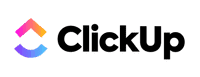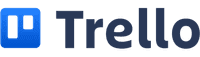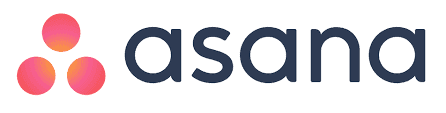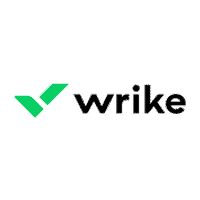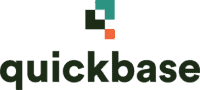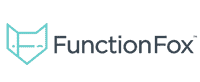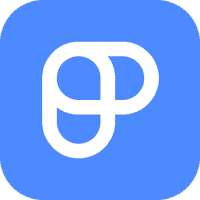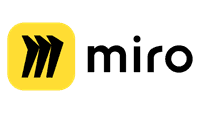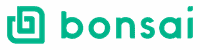Ever feel overwhelmed by project management tasks and wonder which software can help streamline the process on your Mac? We’ve scouted the best project management software for Mac users to make it easier and more efficient. From monday.com to Wrike, we’ve got the best tools lined up for you.
Let’s explore these top project management software choices for Mac users. These tools will improve your productivity, whether you need cloud-based solutions or collaborative features.
12 Best Project Management Software for Mac in 2024
Our team has researched and compiled a list of the best project management software for Mac users in 2024.
Below, we outline what each software is best known for:
- ClickUp: Best for Customizable Workflows
- Trello: Best for Visual Task Management
- Asana: Best for Task and Project Tracking
- Wrike: Best for Collaboration and Communication
- Quickbase: Best for Custom Business Applications
- FunctionFox: Best for Creative Agencies
- Zoho Projects: Best for Comprehensive Project Management
- Plaky: Best for Simplified Project Tracking
- Miro: Best for Visual Collaboration
- Yanado: Best for Integrating with Gmail
- Bonsai Agency: Best for Freelancers and Small Agencies
- ProWorkflow: Best for Project and Task Management
These tools offer various features to help streamline project management, increase collaboration, and boost efficiency for Mac users in 2024.
ClickUp
ClickUp is a comprehensive project management tool known for its wide range of features. It is a favorite among teams looking to streamline their workflows. It offers task management, collaboration tools, time tracking, and easy customization.
Pros & Cons
- Extensive customization options
- Multiple project view options (list, board, Gantt)
- Rich set of time tracking and automation features
- A free plan with many features
- Collaboration tools like comments, real-time chat, and file sharing
- Steep learning curve
- Customer support relies heavily on chatbots
- Some features are limited in lower-tier plans
Our Experience
Our experience with ClickUp has been largely positive. The platform offers plenty of options for task and time management, allowing us to switch between different views easily. The customizable workspace lets us tailor our projects to meet specific needs.
We found the collaboration tools very useful. Features like real-time chat, in-app video recording, and comments on tasks helped improve our teamwork. Reporting dashboards and time tracking also enhanced our project oversight.
However, the range of features can be overwhelming. New users might struggle to navigate and use the platform effectively. The interface, while powerful, can seem cluttered at times. The customer support system also feels less personal, directing you to a help center or chatbot.
Overall, ClickUp provides a strong suite of tools for managing projects, especially for teams that need customization and collaboration features.
Pricing Plan
ClickUp offers a variety of pricing plans to cater to different needs:
- Free Plan: Basic features including unlimited tasks, collaborative docs, whiteboards, Kanban boards, and Sprint management. Suitable for individuals or small teams.
- Unlimited Plan ($5 per user/month): Includes unlimited storage, integrations, dashboards, and custom fields. Limited custom exports and automations.
- Business Plan ($12 per user/month): Provides advanced time tracking, workload management, and unlimited activity views. Suitable for growing businesses.
- Enterprise Plan (Contact for pricing): This plan offers enterprise-grade security, HIPAA compliance, and more automation capabilities. It is designed for large teams needing enhanced security and compliance options.
These pricing plans allow teams of all sizes to select a plan that fits their project management needs and budget.
Trello
Trello is a user-friendly Kanban-style project management software. It is ideal for teams needing an intuitive, visual way to manage projects and improve productivity.
Pros & Cons
- Visual Kanban boards for easy task management
- The free plan includes unlimited tasks, automations, 10 boards, and 10 collaborators
- Supports multiple platforms: Mac, iOS, and Android
- Power-Ups and integrations available
- Built-in automation tools
- Limited file upload and automation capabilities on the free plan
- Not suitable for larger, complex projects
- Lack of detailed permission settings for collaborators
- It does not offer built-in budgeting tools
Our Experience
We’ve used Trello for various projects, from personal tasks to professional content management. Trello stands out with its Kanban-style boards which make managing tasks visually appealing and straightforward. The drag-and-drop feature for cards allows easy tracking of progress.
Our experience highlighted the platform’s strength in collaboration. Team members can comment on cards, share files, and tag each other for task updates. However, when managing more complex or larger team projects, Trello’s limitations become evident.
Features like resource management and detailed permission settings are missing, which
might be crucial for bigger teams.
Despite these drawbacks, the Power-Ups (integrations) make up for a lot. By adding tools like a Gantt chart or time tracker, Trello can be customized to fit specific needs. The automation builder is particularly useful, saving us significant time by automating routine tasks.
Pricing Plan
Trello offers several pricing plans to cater to different needs:
- Free Plan: Includes unlimited cards, members, Power-Ups, and up to 10 boards per workspace.
- Standard Plan: $5 per user/month when billed annually. Offers unlimited boards, advanced checklists, and custom fields.
- Premium Plan: $10 per user/month when billed annually. It adds multiple views, such as timeline and calendar, and advanced administrative controls.
- Enterprise Plan: This plan starts at $17.50 per user/month for at least 50 users and provides unlimited workspaces, organization-wide permissions, and more.
These pricing options make Trello accessible for small teams and scalable for larger organizations, depending on the features needed.
Asana
Asana is an easy project management software designed for teams looking to streamline their workflows and improve productivity. It offers a range of features that make task management and team collaboration easy and efficient.
Pros & Cons
- User-friendly interface: Easy navigation and intuitive design.
- Multiple views: Kanban boards, calendar views, and workload overviews.
- Integrations: Supports Slack, Google Drive, Microsoft Teams, and more.
- Mobile app: Available for both iOS and Android.
- Project management tools: Includes task assignments, deadlines, and subtasks.
- Free plan: Offers generous features for small teams.
- Task assignment: Only one task can be assigned to one team member.
- Email notifications: Can be overwhelming without proper settings.
- Learning curve: New users might need some time to get accustomed.
Our Experience
Our team found Asana incredibly flexible. The multiple project views allow us to switch between Kanban boards and calendar views seamlessly, which helps us visualize tasks and deadlines more clearly.
The task management features are particularly impressive. We can break down complex projects into smaller subtasks and assign them to specific team members. This promotes accountability, as everyone knows their responsibilities and deadlines.
However, assigning a task to only one person can sometimes be limiting, especially for collaborative tasks. We found that using subtasks helps somewhat, but it’s something to be aware of.
The integrations were a game-changer for us. Linking Asana with other tools like Slack and Google Drive streamlines our communication and file sharing.
We also appreciate the mobile app, enabling us to keep track of projects on the go.
While useful, email notifications can become overwhelming. To avoid email overload, we tweaked the settings to personalize notifications. Overall, Asana’s capabilities significantly boosted our productivity and team collaboration.
Pricing Plan
Asana offers several pricing options to cater to different team needs:
- Free Plan: Best for small teams with up to 15 members. Includes basic task management, project views, and integrations.
- Starter Plan: $10.99 per user/month (billed annually) or $13.49 per user/month (billed monthly). Adds features like timeline views, unlimited dashboards, and advanced reporting.
- Advanced Plan: $24.99 per user/month (billed annually) or $30.49 per user/month (billed monthly). This plan includes advanced workflows, custom fields, and greater control over team data and security.
- Enterprise Plan: Custom pricing for large organizations needing extensive customization, security, and support.
These pricing plans offer flexibility for any team size and requirement, ensuring that everyone can find a suitable option based on their needs.
Wrike
Wrike is known for its intuitive project management capabilities, team collaboration features, and flexible workflow automation. Its user-friendly interface and detailed analytics tools make it a top choice for businesses of all sizes.
Pros & Cons
- Excellent team collaboration features
- Flexible workflow automation
- Detailed Gantt charts
- Real-time updates
- Customizable dashboards
- It can be complex to set up initially
- Pricing can be high for smaller teams
Our Experience
Using Wrike has been a game-changer for our project management needs. The platform’s Gantt charts make it easy to visualize project timelines and dependencies. The real-time updates ensure that all team members are on the same page, reducing miscommunication.
The customizable dashboards allow us to tailor our workspace to fit our specific workflow. We also find the workflow automation tools incredibly useful for streamlining repetitive tasks, which saves us a significant amount of time.
On the downside, setting up Wrike can be a bit complex initially, especially for those unfamiliar with advanced project management software. However, once set up, it delivers a highly efficient and effective project management experience.
Pricing Plan
Wrike offers a variety of pricing plans to accommodate different needs:
- Free: Includes basic task management and real-time activity stream
- Professional: Starts at $9.80 per user per month, offering Gantt charts and sharing options
- Business: Starts at $24.80 per user per month, includes custom workflows and reporting
- Enterprise: Custom pricing with advanced security and expanded features
The pricing can be a bit steep for smaller teams, but the extensive features and customization options justify the cost for larger businesses that need a comprehensive project management solution.
Quickbase
Quickbase is a project management tool known for its customizable features and user-friendly interface. It provides automation and collaboration tools to help businesses streamline their project workflows and improve overall efficiency.
Pros & Cons
- Highly customizable interfaces
- No-code and low-code development options
- Excellent integration with other tools
- Real-time project tracking and dashboards
- It can be expensive for small teams
- A steeper learning curve for beginners
- Limited advanced project management features compared to competitors
Our Experience
Using Quickbase has been a comprehensive experience for us. The platform excels with its customizable dashboards that allow us to tailor the interface to meet our needs. This feature enhances team performance by providing real-time project tracking and easy collaboration.
Integration with other tools like Slack and Salesforce was smooth. This seamless connection helped us automate many manual processes, saving us time. We found Quickbase particularly beneficial for creating custom workflows without needing extensive technical skills.
However, the platform does come with a steep learning curve. New users might find it challenging to get accustomed to all its features. Despite its numerous benefits, the cost can be a barrier for smaller businesses or startups.
Overall, we appreciated Quickbase’s flexibility and other capabilities, especially for complex projects.
Pricing Plan
Quickbase offers several pricing tiers to accommodate various business needs:
- Team: $600 per month, billed annually
- Business: $2,000 per month, billed annually
- Enterprise: Custom pricing based on specific requirements
Each plan includes features like advanced reporting, increased security, and premium support options. The higher tiers provide more customization and integration capabilities, making Quickbase suitable for businesses with extensive project management needs.
The enterprise option offers tailored solutions to fit large-scale operations.
For smaller teams or startups, the pricing might appear steep, but the investment can be justified by the platform’s ability to improve project efficiency and collaboration. It is important to evaluate your specific needs to determine which plan offers the best value for your organization.
FunctionFox
FunctionFox is an easy project management tool ideal for small businesses and creative teams. It provides comprehensive time tracking, easy-to-use features, and streamlined project workflows.
Pros & Cons
- User Interface: Easy to navigate
- Time Tracking: Accurate recording
- Reporting: Detailed insights
- Customization: Limited flexibility
- Integration: Fewer options
- Learning Curve: Initial complexity
Our Experience
Our experience with FunctionFox has been largely positive. The software’s user-friendly interface makes it easy to get started quickly. Its time-tracking capabilities are among the best we’ve seen, providing accurate and detailed records that benefit project timelines and billing.
However, we did encounter a few limitations with customization. The rigid structure of the tool might not fit all project types, and integrating FunctionFox with other software could be smoother.
Despite these drawbacks, the reporting tools and project blogging feature significantly enhance team collaboration and project documentation.
The initial onboarding process can be somewhat challenging, especially for those new to project management tools. Once onboarded, though, the platform’s capabilities in managing workflows and tracking time make it a valuable asset for small businesses and creative teams.
Pricing Plan
FunctionFox offers a range of pricing plans to suit different needs:
- Classic: Starts at $5 per user per month, ideal for basic time tracking and reporting.
- Premier: Starts at $10 per user per month, includes advanced project management features such as project calendars and task management.
- In-House: Starts at $20 per user per month, designed for larger teams needing comprehensive features like workload management and detailed reporting.
For more pricing information and to choose the right plan for your team, visit their official pricing page.
Zoho Projects
Zoho Projects is a user-friendly project management software, ideal for Mac users. It features multiple integrations, effective time tracking, and an intuitive dashboard.
Pros & Cons
- Strong integration with the Zoho app ecosystem
- User-friendly dashboard
- Effective time-tracking tools
- Customizable Gantt chart view
- Good data visualization options
- Limited offline capabilities
- A steep learning curve for advanced features
- It may require additional training
Our Experience
We’ve found Zoho Projects to be highly effective in managing various aspects of our workflows. The tool integrates seamlessly with other Zoho apps, which greatly enhances productivity. The dashboard is intuitive, making it simple to track and manage tasks.
Time tracking is another standout feature. It accurately logs hours worked and integrates with billing systems. We also appreciated the customizable Gantt chart, which is excellent for visualizing project timelines and dependencies.
Despite these strengths, there are a few drawbacks. The advanced features can be a bit complex, requiring some users to undergo additional training. Also, we noticed that its offline capabilities are somewhat limited, which could be a problem for teams needing remote access without the internet.
Pricing Plan
Zoho Projects offers several pricing plans suitable for different business sizes:
- Free Plan: Limited to 2 projects and 3 users.
- Standard Plan: $5 per user/month, with more advanced features like Gantt charts and time tracking.
- Express Plan: $10 per user/month, includes 20 projects and enhanced integrations.
- Premium Plan: $20 per user/month, offering up to 50 projects with advanced customization options.
- Enterprise Plan: $30 per user/month for unlimited projects and users, plus extensive customization and priority support.
These plans allow businesses to scale their project management needs as they grow, making Zoho Projects a flexible and viable option.
Plaky
Plaky is a simple yet effective project management tool perfect for Mac users who need to keep their projects organized without paying a cent. Its free plan offers many features that can help teams stay on track.
Pros & Cons
- User-friendly interface
- Free plan available
- Compatible with Android and iOS apps
- Excellent customer support
- Limited views (only list and Kanban)
- Basic collaboration features
- No automations
- Only one integration (Clockify)
Our Experience
We’ve found Plaky to be incredibly easy to navigate. The interface is colorful and intuitive, making it simple to manage tasks and projects. The Kanban board and list views are especially useful and responsive. Tasks can be moved and updated with ease, which helps keep projects on track.
While Plaky is great for basic task management, it does fall short in collaboration tools. Communication is limited within task cards and relies on simple mention tags. It would benefit from more collaboration options like integrated chat or comment threads.
The security features are solid, offering the controls needed to maintain data privacy. Integration with Clockify covers time-tracking needs, adding a handy tool for those who require it.
Despite some limitations, Plaky has proven to be a reliable and user-friendly project management tool.
Pricing Plan
Plaky’s standout feature is its forever-free plan. This plan includes unlimited projects and users, making it accessible for many teams regardless of size. File sharing is part of the free package, although uploads are limited to 50MB per file.
Currently, Plaky does not offer a paid plan, but a Pro plan is in the works. This future plan will provide more advanced features, including custom workflows and additional user controls. We’ll keep an eye out for updates on this front.
For those seeking a free yet flexible project management tool for Mac, Plaky is a strong contender.
Miro
Miro is a great project management tool with its online whiteboards, real-time updates, and collaboration tools. It’s especially useful for creative teams engaged in project planning and collaboration.
Pros & Cons
- Highly interactive whiteboards
- Excellent collaboration tools
- Real-time updates
- Suited for different project planning needs
- Easy-to-use interface
- Pricing can be high for small teams
- Steeper learning curve for new users
- Limited offline functionality
Our Experience
We’ve found Miro invaluable for brainstorming and planning. The interactive whiteboards allow our team to create and share ideas easily. We can create detailed flowcharts, roadmaps, and wireframes, all in a shared environment.
The collaboration tools are top-notch. We can leave comments and feedback directly on the board, and those updates happen in real-time to keep everyone on the same page.
However, new users might need some time to get comfortable with all the features. Also, the lack of offline access can be a downside for some teams.
Miro’s flexibility shines when used for project planning and coordination. The seamless integration with other tools is a plus, making it easier to manage everything from one place.
Pricing Plan
Miro offers several pricing plans to accommodate different needs:
- Free Plan: Includes 3 editable boards and core integrations.
- Team Plan: $8 per member/month, billed annually. It includes unlimited boards, templates, and integrations.
- Business Plan: $16 per member/month, billed annually. Offers advanced collaboration tools and administration controls.
- Enterprise Plan: Custom pricing. This plan provides advanced security features and priority support.
These pricing options make it easier to select a plan that fits our budget and usage requirements. For large teams, the Enterprise plan might offer the best value with its enhanced features.
For more information, you can visit Miro’s pricing page.
Yanado
Yanado integrates with Gmail to provide a seamless task and project management experience. It supports team collaboration, resource management, and visual tools like Gantt charts to help manage projects effectively.
Pros & Cons
- Integrates directly with Gmail for easy access
- User-friendly interface
- Supports team collaboration and communication
- Offers Gantt charts and other visual tools
- Strong task management features
- Limited to users who use Gmail
- Some features may require a learning curve
- May lack some advanced functionalities of specialized project management tools
Our Experience
Using Yanado has been a game-changer for our team. Its integration with Gmail means we don’t need to switch between multiple apps. We can create and manage tasks directly within our email, which saves time and keeps us organized.
The interface is clean and intuitive. Task management is simple – we can assign tasks, set due dates, and monitor progress efficiently. The Gantt chart feature helps us visualize the project timeline, making it easier to adjust schedules as needed.
Team collaboration is also well-supported. We can discuss tasks, share updates, and track responsibilities without leaving our inboxes. Resource management tools make it straightforward to allocate work among team members.
However, there are some downsides. New users may take some time to understand all the features Yanado offers. Additionally, the tool’s dependence on Gmail might be a limitation for teams using other email providers.
Pricing Plan
Yanado offers a variety of pricing plans to suit different needs. The basic plan is free and includes essential features suitable for individual users or small teams.
For more advanced features, there is a Professional plan priced at $6 per user per month. This includes advanced task management, project templates, and premium support.
There is also an Enterprise plan, which offers custom pricing and includes all features, dedicated account management, and personalized onboarding. This plan is ideal for larger organizations needing tailored solutions.
These plans provide flexibility, allowing teams to choose what fits their budget and operational needs. For more information on their offerings, you can visit their website.
Bonsai Agency
Bonsai Agency software provides tools tailored to the operational needs of agencies and freelancers. Its comprehensive features include project management, automated invoicing, and client management, making it a great choice for growing teams.
Pros & Cons
- User-friendly interface
- Integrated project and client management
- Automation features for invoices and contracts
- Time tracking capabilities
- Responsive customer support
- Occasional issues with payment processing
- Limited support for less common business types
- Some users report difficulty with technical support resolution
Our Experience
We found Bonsai Agency to be transformative for our workflow. When our team was smaller, Bonsai’s features, like proposals, contracts, and invoicing, were sufficient.
As we grew, so did our need for more complex tools. Bonsai met these needs by adding project management, budgeting, and team resource planning.
We did hit a snag with payment processing once, having to chase down support through various channels, which was frustrating. However, their customer service is typically responsive and knowledgeable.
Overall, working with Bonsai has streamlined operations, particularly in managing client work and keeping projects on track.
Pricing Plan
Bonsai offers flexible pricing plans to accommodate different business needs. Here are the current options:
- Starter Plan: $19/month – Basic features suitable for individuals.
- Professional Plan: $29/month – Adds advanced features like automation and more customization options.
- Business Plan: $49/month – Best for larger teams, includes premium features and priority support.
These plans provide good value given the software’s extensive capabilities, which make it scalable as your agency grows.
ProWorkflow
ProWorkflow is a comprehensive project management and time-tracking software designed for businesses of all sizes. It’s particularly known for features like task management, timesheets, templates, and workflow management, making it a strong choice for efficient project handling and team collaboration.
Pros & Cons
- Powerful project and time-tracking tools
- Comprehensive task and resource management
- Built-in messaging for team communication
- Unlimited active projects in all plans
- Free client and contractor access
- Limited integration with some accounting tools
- Adding quick tasks can be time-consuming
- Basic invoicing and contact management features
Our Experience
We have been using ProWorkflow for several years and find it invaluable for managing our projects and tasks. The platform’s dashboard provides a clear view of ongoing projects, helping us stay on top of work easily. The built-in messaging allows our team to collaborate effectively, even when working remotely.
One of the standout features is the time tracking, which ensures no billable hours are missed. However, some minor issues, like the time it takes to add quick tasks during calls, can be a bit frustrating.
Despite this, the ease of organizing projects and the detailed reporting make ProWorkflow a crucial tool for our productivity.
The support team has always been responsive and helpful, making the experience even better. Even with a few developmental bugs, using ProWorkflow has definitely boosted our efficacy in project management.
Pricing Plan
ProWorkflow offers two main pricing plans:
- Professional Plan: $20 per staff user per month
- Advanced Plan: $30 per staff user per month
Both plans allow for unlimited active projects and offer free access for clients and contractors. While there is no free version available, these plans provide good value for the features offered, making them suitable for businesses looking to improve their workflow and project management capabilities.
Final Thoughts
Choosing the right project management software for Mac can make a significant difference in how smoothly our projects progress. Each tool offers unique features tailored for different needs, from team collaboration to visual task management.
Wrike stands out from these options due to its flexible features and user-friendly interface. It caters to teams of all sizes, making it a great choice for both small and large projects.
Wrike’s Key Features:
- Customizable Dashboards: Set up personal views for easy access to project metrics.
- Collaboration Tools: Enhanced communication within teams.
- Scalability: Suitable for growing teams and complex project needs.
Wrike provides a balanced mix of features, making it a standout choice for Mac users seeking a comprehensive project management solution. Whether for collaboration or managing complex workflows, Wrike excels in delivering efficient tools to meet our project needs.
Switching to the right project management software can streamline our workflow and enhance team efficiency. Among the many options, Wrike remains our top recommendation for its ease of use and comprehensive feature set.
Our Software Selection Criteria
To choose the best project management software for Mac, we looked at key factors that affect productivity and efficiency.
First, we scoured the market for top products. We focused on popular choices like monday.com, Asana, Wrike, Jira, and ClickUp.
Key Factors:
- Ease of Use: We tested each tool for user-friendliness, focusing on how quickly new users can navigate.
- Productivity: We evaluated how well each tool helps teams stay on task and manage deadlines.
- Resource Allocation: We looked for features that allow easy assignment and tracking of resources.
- Automation Features: We assessed automation capabilities to save time on repetitive tasks.
- Privacy: Ensuring data security and privacy was critical, so we checked compliance with privacy standards.
- Performance: We measured how each software performed under load and during peak hours.
- Customer Support: Support quality was checked through different channels like chat, email, and phone.
Methodology:
- Market Scouring: We identified reputable sources and user reviews to shortlist candidates.
- Narrowing Down: We chose the most promising tools based on our initial research.
- Head-to-Head Testing: Each software was tested using real-world scenarios. We documented the ease of setting up projects, assigning tasks, and automating processes.
By focusing on these criteria, we ensured a thorough evaluation of each project management tool.
What to Look for in Project Management Software for Mac
When choosing project management software for Mac, there are several key features to consider.
Compatibility: It’s important that the software runs smoothly on macOS and has a corresponding iOS app for on-the-go access. This ensures seamless integration across all your Apple devices.
User Interface: Mac users appreciate a clean and intuitive user interface. Look for software that aligns with Mac’s design aesthetics.
Collaboration: Good project management software should enhance team collaboration. Features like shared dashboards, @mentions in comments, and real-time updates are crucial.
Task Management: Tools like Kanban boards and Gantt chart views can help monitor progress and timelines. These features make it easy to visualize tasks and deadlines.
Integrations: Strong integration capabilities with other tools you use daily can save time and streamline workflows. Look for software that connects with apps like Slack, Google Drive, and Zoom.
Performance: The software should perform well on Mac computers without slowing down your system. Efficient performance helps keep your projects on track without technical hiccups.
Mobile App: An effective mobile app means you can manage tasks and collaborate with your team from anywhere. This flexibility is invaluable, especially for remote work or travel.
Customization: The ability to customize dashboards and workflows to fit your team’s specific needs is a significant advantage. Each team is different, and customizable software can better align with various workflows.
Benefits of Using Mac Project Management Software
Using Mac project management software comes with several advantages tailored to the unique needs of Mac users.
Integration:
Mac project management tools often integrate well with other Apple products like iCal and Contacts, making it easier to manage everything in one place.
Productivity:
Mac software is designed for productivity. Features like notifications, task prioritization, and time tracking help us manage our workload.
Intuitive User Interface:
We all know how important a good user interface is. Mac project management software typically offers an intuitive and clean interface, making it easy for us to navigate and use effectively.
Team Collaboration:
Many Mac tools provide excellent team collaboration features, such as real-time updates and file sharing, allowing us to work smoothly with our teams.
Data Visualization:
Data visualization options like charts and dashboards help us to see the progress of our projects at a glance. This visual aid can be crucial for effective decision-making.
Work Management:
Efficient work management comes from the ability to track tasks, meet deadlines, and distribute workloads evenly. Mac software often excels in providing these capabilities.
Customizability:
Many Mac project management tools, such as ClickUp, offer customizable views and dashboards, so we can set up our workspace to suit our specific needs.
Using these tools ensures we can manage our projects proficiently while enjoying the benefits of the Mac ecosystem.
Frequently asked questions
What is the best free project management software for Mac?
ClickUp is highly regarded for its free plan, offering many features that rival paid options. It provides multiple views and customization to suit different workflow needs, making it an excellent choice for budget-conscious users.
Is there a version of Microsoft Project for Mac?
Microsoft does not offer a native version of Microsoft Project for Mac. However, Mac users can access Project through a web-based interface or use virtualization software like Parallels to run the Windows version on their Macs.
What construction project management software is available for Mac?
For construction project management on Mac, we recommend Procore and Buildertrend. Both software options are tailored to the needs of construction professionals, providing tools for scheduling, budgeting, and collaboration.
Is there a Google project management tool?
While Google does not offer a dedicated project management tool, Google Workspace offers several tools that can be used for project management purposes. Apps like Google Sheets, Google Docs, and Google Keep can be integrated to manage tasks and coordinate team efforts.
How does Microsoft Project compare to Mac-compatible project management options?
Microsoft Project is known for its comprehensive features and detailed planning capabilities. However, Mac-compatible options like monday.com and Wrike offer similar functionalities with better native Mac support. These alternatives might be more user-friendly for Mac users.
Does Mac have a project management tool?
The Mac does not come with a built-in project management tool. However, several third-party software options, like ProjectManager and MeisterTask, are well-suited for Mac users and offer various features for managing projects effectively.