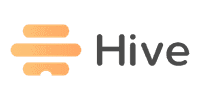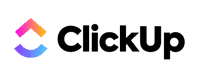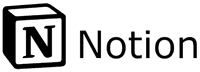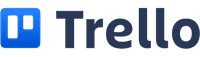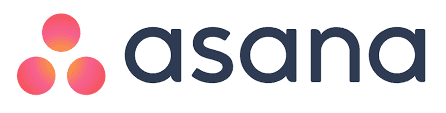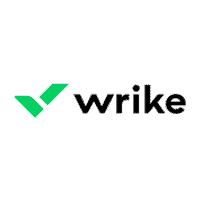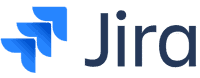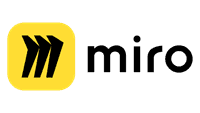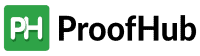Ever felt stuck trying to keep all your design projects in order? The best project management software for designers can transform how we manage our creative work, making it smoother and more organized. From collaboration tools to timelines, we’ve got options that cater to every designer’s needs.
In this article, we’ll explore the best project management software for designers, comparing features, prices, and user reviews. Whether we need something like Adobe Creative Cloud integration or a flexible tool for a small team, there’s a perfect fit for everyone.
Let’s dive in and find the software that’s right for us!
12 Best Project Management Software for Designers in 2024
- Hive: Best for Proofing and Approval
- ClickUp: Best for Customizable Workflows
- Monday.com: Best for Visual Project Management
- Notion: Best for All-in-One Workspace
- Trello: Best for Kanban Boards
- Basecamp: Best for Simple Project Management
- Asana: Best for Task Tracking
- Wrike: Best for Robust Features
- Jira: Best for Agile Teams
- Miro: Best for Collaborative Whiteboarding
- Freedcamp: Best for Comprehensive Project Collaboration
- ProofHub: Best for Real-Time Collaboration
Hive
Hive is a great project management tool designed for efficient collaboration and task tracking. It’s packed with features suitable for teams of all sizes and types, helping keep projects on track and improving productivity.
Pros & Cons
- User-friendly communication and collaboration tools
- Responsive and helpful customer service
- Extensive custom template library
- Advanced analytics for project tracking
- Built-in time tracking within tasks
- Ability to provide guest views without additional costs
- Confusing pricing models, such as extra charges for analytics
- A steep learning curve for new users
- Reduced functionality on the mobile app
- Many integrations need Zapier, which costs an extra
Our Experience
Using Hive, we find communication very streamlined. Each project and task can be discussed directly within the software, reducing the need for emails and external chat apps. Tagging team members and sharing files within messages increase efficiency.
However, setting it up initially can be complex. The learning curve is noticeable, especially with advanced features like custom workflows and automated task management. Despite this, once set up, its flexibility allows for high customization, fitting various project needs.
The analytics tools are impressive. We can create dashboards to track key performance indicators (KPIs) and identify productivity gaps. The proofing and approval workflows simplify content review and approval, which is a significant advantage for design teams.
Some aspects could be better. For instance, the additional costs for essential features like timesheets and resource management make it pricier than it first appears. Also, the mobile app needs improvements to match the desktop version’s capabilities.
Pricing Plan
Hive offers competitive pricing with a couple of tiers.
- Solo Plan: Free for up to 2 users. This plan includes basic project management and collaboration features with unlimited data storage.
- Professional Plan: Starts at $12/user/month when billed annually, rising to $16/user/month for a monthly subscription. This plan includes most features small businesses need, including messaging, task dependencies, and multiple view options.
The extra costs for add-ons should be considered, as they can make the platform significantly more expensive. Integrations with other tools might require a Zapier subscription, adding to the overall cost.
For larger teams and enterprises, personalized pricing is available on request, which includes advanced features and dedicated support.
ClickUp
ClickUp is adaptable project management software that integrates features like collaboration tools, project tracking, and workflow creation into one platform. It’s designed to help teams of all sizes manage tasks and projects efficiently.
Pros & Cons
- Integrates with Dropbox and other major tools
- Multiple views (list, board, Gantt, etc.)
- Customizable workflows
- Strong collaborative features (comments, attachments)
- In-app video recording
- A steep learning curve for new users
- Some advanced features are missing
- Customer support can be unresponsive
Our Experience
Using ClickUp has been an interesting journey. The software’s diverse range of features, such as time tracking and task management, allowed us to tailor our workflows according to specific project needs.
We found the multiple view options, like list and board, very useful for tracking the various stages of tasks.
On the downside, the steep learning curve was a hurdle during the initial setup. It took our team some time to get comfortable with all of its features. Despite this, the comprehensive help center and ClickUp University were valuable resources.
Collaborative features like in-app video recording and real-time chat made team communication smoother.
Despite minor hiccups with support, which sometimes led us to rely on the help center, the overall experience with ClickUp was positive. The constant updates and new feature releases also show that ClickUp listens to its users.
Pricing Plan
ClickUp offers a tiered pricing structure:
- Free Plan: Includes unlimited tasks, Kanban boards, and real-time chat.
- Unlimited Plan: Priced at $5 per user/month, it offers unlimited storage, integrations, dashboards, and views.
- Business Plan: At $12 per user/month, it removes most limitations and includes advanced time tracking, workload management, and enhanced security features.
- Enterprise Plan: This plan offers custom pricing for large organizations and includes HIPAA compliance, enterprise-grade security, and tailored solutions.
These plans offer flexibility for teams of various sizes, from solo designers to large enterprises, ensuring that there’s an option for everyone.
Monday.com
Monday.com is a popular project management tool renowned for its customizable features and easy-to-use interface, making it great for designers. It supports collaboration, streamlines workflows, and enhances productivity through various integrations and templates.
Pros & Cons
- Highly customizable templates
- Excellent team collaboration features
- Intuitive dashboards for tracking progress
- Powerful automations
- Wide range of integrations
- It can be expensive for small teams
- A learning curve for new users
- Limited offline functionality
Our Experience
When we used Monday.com, its customizable templates stood out. These templates helped us quickly set up projects tailored to our needs. The dashboards offered a clear visualization of our project status, helping us stay on track.
Team collaboration was seamless. We effortlessly communicated with stakeholders and assigned tasks through the platform. This dramatically improved our workflow. However, we did find the multitude of features to be overwhelming at first, and it took some time to get used to all the functionalities available.
The integrations with other tools like Slack and Google Drive made our work smoother, and the automation features significantly reduced manual tasks.
Despite the initial learning curve, the overall experience was positive, and it significantly boosted our productivity.
Pricing Plan
Monday.com offers several pricing plans to cater to different team sizes and needs. Here’s a breakdown:
- Individual: Free plan for up to 2 seats, limited features.
- Basic: $8 per user/month, includes basic features and unlimited boards.
- Standard: $10 per user/month, adds timeline view, automations, and integrations.
- Pro: $16 per user/month, includes time tracking, chart view, and more advanced features.
- Enterprise: Custom pricing for large companies, offers tailored features and support.
These plans make Monday.com flexible for various teams, though costs can add up for larger groups. It’s worthwhile to assess the team’s needs to choose the right plan.
Notion
Notion is an easy project management tool that started as a note-taking app. It’s ideal for individuals and small teams looking to keep all their project-related information in one place.
Pros & Cons
- Great note-taking capabilities.
- Very easy to use and customize.
- Affordable pricing, including a forever free plan.
- Excellent for small teams and solopreneurs.
- Ability to create detailed wikis, product guides, and even simple websites.
- Supports real-time collaboration and link sharing.
- Lacks advanced project management features like time tracking or Gantt charts.
- Managing multiple projects can get tedious.
- Security features are basic, especially in the free version.
- File upload size limit of 5MB on the free plan.
Our Experience
Using Notion, we found it to be an incredibly flexible tool. It’s more than just project management software; it’s a workspace where our team can create detailed wikis, to-do lists, and even small websites.
The flexibility to organize pages and add different content blocks allowed us to customize our workflows to fit our varied needs.
However, we did note some limitations. The absence of advanced features like Gantt charts and time tracking means it might not be the best fit for more complex projects.
Additionally, security concerns were prevalent as the free version does not offer two-factor authentication or advanced security options.
Despite these issues, for basic project management and team collaboration, Notion met most of our needs.
Pricing Plan
Notion offers four pricing tiers to accommodate different user needs:
- Free: Ideal for individuals with basic needs, offering unlimited pages and blocks, real-time collaboration, and up to 5 guests.
- Plus: Priced at $8 per month billed annually (or $10 billed monthly), it includes advanced features for individuals requiring more than basic capabilities.
- Business: Costs $15 per user per month billed annually (or $18 per user/month billed monthly). It’s designed for small teams needing a collaborative workspace.
- Enterprise: Custom pricing for large organizations, requiring contact with the sales team to get detailed information.
Each plan includes access to over 50 starter templates, databases with rich property types, and multiple view options for managing projects, such as timeline and Kanban board views.
Trello
Trello is a web-based project management tool that organizes projects using a card system. This allows team members to collaborate effectively.
Pros & Cons
- Generous free tier
- Excellent mobile apps
- Loads of integrations
- Clean and simple user interface
- Lacks reporting features
- No time-tracking tools
Our Experience
We’ve found Trello to be an intuitive and flexible project management tool for designers. The user interface is clean, and it’s quick to set up. The card system is highly visual, making it easy to organize tasks into categories such as “To Do,” “Doing,” and “Done.”
Each card can have comments, attachments, and due dates, which are useful for keeping everyone on track.
One downside is the absence of in-depth reporting tools, making tracking project metrics more challenging. Also, the lack of built-in time-tracking means we had to rely on third-party integrations like Toggl.
Though Trello is powerful with its integrations, this could be a hassle for teams needing all-in-one solutions.
Despite these setbacks, Trello remains a fantastic option for teams prioritizing ease of use and visual task management.
Pricing Plan
Trello offers three pricing tiers:
- Free: Includes unlimited boards, lists, cards, members, checklists, and attachments. You also get one power-up per board and up to 10MB file attachment size.
- Business Class: Costs $9.99 per user per month (billed annually). It includes all the Free tier features plus unlimited power-ups, integrations with apps like Bitbucket and Evernote, and up to 250MB file attachments. This plan is ideal for businesses needing more functionality.
- Enterprise: This plan starts at $20.83 per user per month (billed annually) and adds advanced security features like two-factor authentication, personalized onboarding, and custom security reviews, making it suitable for large organizations with stringent security requirements.
These plans cater to different needs, from individual designers to large teams, making Trello adaptable for various project management scenarios.
Basecamp
Basecamp is a comprehensive project management tool designed to streamline communication and collaboration for teams, including designers. Here’s what we’ve learned using Basecamp to enhance our workflow and improve team efficiency.
Pros & Cons
- User-friendly interface
- Effective real-time collaboration
- Simple and secure login
- Accessible from anywhere
- It can be confusing for new users
- Potential for files to get lost
- Regular notifications can be overwhelming
- Initial setup may be frustrating
Our Experience
Using Basecamp has greatly improved our team’s ability to share content no matter where we are globally.
The platform is quite intuitive, making it easier for new team members to get up to speed. Real-time collaboration features make it simple to work together on projects without endless meetings or emails. We especially appreciate the tool’s ability to facilitate teamwork and reduce communication hassles.
However, we did encounter some difficulties. The initial rollout was not smooth, causing some frustration and even a loss of membership among older team members. Occasionally, files would get lost, and the sheer volume of notifications could be overwhelming.
While it’s user-friendly, Basecamp still requires time to be fully understood and integrated into our processes.
Pricing Plan
Basecamp offers straightforward and affordable pricing plans. As of now, they have a flat rate of $99 per month, which includes unlimited users and projects. This is particularly beneficial for larger teams, as it avoids per-user fees.
They also offer a free version, Basecamp Personal, which is limited to three projects and 20 users, making it ideal for smaller teams or personal use. For those who want to try the full version, there’s a 30-day free trial available.
We find the pricing reasonable, especially considering the extensive features included. The single pricing tier simplifies budgeting and makes the platform accessible to teams of all sizes.
Asana
Asana is an intuitive project management software highly regarded for its diverse project views, task management capabilities, and team collaboration tools. It is especially beneficial for small to medium-sized design teams looking to streamline their projects efficiently.
Pros & Cons
- Multiple project views (Kanban, calendar, workload)
- Unlimited storage and messaging on the free plan
- Integration with third-party services like Slack and Zapier
- Supports Agile project management
- Easy task assignment and management
- Only one task per team member
- Excessive email notifications
- Some features require training to be used effectively
Our Experience
Using Asana has significantly improved our project management tasks. Its ability to switch between different project views, such as Kanban boards and calendar views, has provided us with the flexibility to tailor project tracking. We particularly appreciate the seamless integration with Slack, which keeps all team communications in one place.
The automatic messaging and task assignment features have streamlined our processes, saving us valuable time. However, we found that the limitations on task assignments can be a bit restrictive. If a project section requires multiple team members, additional communication is necessary.
On the downside, the abundance of email notifications can be overwhelming. Proper training on adjusting email settings is essential to prevent inbox clutter. Despite these minor issues, Asana’s comprehensive features make it a strong project management tool.
Pricing Plan
Asana offers several pricing plans to suit different team needs:
Free Plan: Ideal for up to 15 users, this plan includes unlimited tasks, projects, messaging, and file storage. It provides basic project views and integration with over 100 free tools.
Starter Plan: This plan is billed at $10.99 per user per month annually or $13.49 monthly. It adds features like timelines, workflow automation, and advanced task management options.
Advanced Plan: This plan costs $24.99 per user per month billed annually or $30.49 billed monthly. It includes advanced workflows, reporting, and greater customization options.
These pricing options cater to various team sizes and project complexities, ensuring that both small and large teams can effectively manage their projects. For larger businesses, Asana also offers enterprise solutions with custom features and support.
Wrike
Wrike excels in team collaboration, task management, and visualizing work progress. It offers various features, including templates and Gantt charts, to streamline project workflows.
Pros & Cons
- Team Collaboration: Enhances interaction with integrated chat and comment sections.
- Templates: Provides pre-designed templates for different project types.
- Gantt Charts: Visualizes project timelines and milestones effectively.
- Free Plan: Allows users to try the platform without a financial commitment.
- Resource Management: Tracks allocation and usage effectively.
- Complex Interface: This may be overwhelming for new users.
- Subtask Management: Conversations and files can get lost in subtasks.
- Unauthorized Charges: Issues with unauthorized charges may occur.
Our Experience
We’ve found Wrike to be especially useful for managing high-level projects and milestones. The Gantt charts feature makes it easy to visualize progress and ensure our team stays on track. The addition of templates has significantly accelerated our project setup time.
However, managing subtasks can be a bit challenging. Important conversations and files sometimes get buried, making them hard to find.
Despite these drawbacks, Wrike’s collaboration tools, such as integrated chat and comments, have improved how we communicate within the team.
Another positive is the platform’s access logs, which have helped us keep track of user activities. That said, we did face some issues with unauthorized charges, which required resolving through customer support.
Pricing Plan
Wrike offers a range of pricing plans to suit different needs. The free Plan is available for small teams and includes basic task management features. The Professional Plan starts at $9.80 per user per month and offers Gantt charts and advanced integrations. The Business Plan, at $24.80 per user per month, adds custom workflows, dashboards, and time tracking.
The Enterprise Plan is customizable and priced on request for large teams requiring advanced features.
Additionally, the Pinnacle Plan is aimed at extensive resource management and starts at $45 per user per month. Each plan is designed to cater to varying levels of project management needs.
Jira
Jira is a great tool used by designers for managing complex projects. It offers features essential for agile workflows, project tracking, and effective reporting.
Pros & Cons
- Highly customizable workflows
- Strong integration with development tools
- Advanced project tracking and reporting
- Steep learning curve
- It can be overwhelming for smaller teams
- Higher cost compared to some competitors
Our Experience
Using Jira has been a mixed experience. On the one hand, its capability to handle detailed project management tasks is impressive. We found it especially useful for agile workflows and custom workflows, allowing us to tailor the system to our specific needs.
The integration with development tools makes it easier to track progress across different stages of a project. The dashboards provide clear visuals of ongoing tasks and completed milestones.
However, it does have a steep learning curve. Not everyone on our team found it intuitive, and it took some time to get used to its interface. Smaller teams or individuals might find it a bit too complex.
Despite these challenges, the ability to streamline complex projects makes it a valuable tool.
Pricing Plan
Jira offers several pricing plans:
- Free: Up to 10 users with limited features.
- Standard: $7.75/user/month, tailored for growing small to medium teams.
- Premium: $15.25/user/month, suited for scaling teams requiring advanced permissions and capacity planning.
- Enterprise: Custom pricing includes enterprise-grade features and support for larger organizations.
These plans reflect the broad range of features available depending on team size and project complexity.
Miro
Miro is an excellent project management tool for designers, known for its flexibility, collaboration features, and visual workspace. It supports brainstorming, design thinking, and large-scale collaboration.
Pros & Cons
- Intuitive visual interface
- Great for team collaboration
- Supports brainstorming and design thinking
- Customizable templates and boards
- A steeper learning curve for beginners
- Can be resource-intensive
- Higher cost for advanced features
Our Experience
We’ve found Miro to be a great project management tool. Its visual interface stands out, making it suitable for designers who rely heavily on visual elements. The whiteboards and collaboration features are top-notch, allowing teams to brainstorm and plan projects efficiently.
However, new users might find the various features overwhelming at first. With a bit of practice, the tool becomes intuitive and immensely helpful. We’ve run workshops, created process maps, and easily managed projects.
One downside is its performance; it can be resource-heavy, especially when working with large teams and complex projects. Despite this, Miro’s comprehensive features make it a valuable asset for design projects.
Pricing Plan
Miro offers several pricing plans to accommodate different team sizes and needs:
- Free Plan: Basic features with three editable boards.
- Starter Plan: $8 per user/month when billed annually. Includes unlimited boards and team collaboration tools.
- Business Plan: $16 per user/month when billed annually. Adds advanced collaboration and integration options.
- Enterprise Plan: Custom pricing. Tailored solutions for large organizations with enhanced security and support.
These options provide flexibility, but the costs can increase for larger teams. It’s essential to weigh the benefits against the pricing to determine the best fit for your needs.
Freedcamp
Freedcamp stands out as an efficient project management tool. It offers strong collaboration features, task management, and effective time-tracking capabilities. This software is particularly useful for designers who need organized project planning.
Pros & Cons
- Free entry-level plan that covers many needs
- User-friendly interface
- Effective time management tools
- Integrations with Google Drive, OneDrive, and Dropbox
- Limited customizability on the free plan
- Some advanced features are locked behind paid tiers
- Occasional complexity in workflow management for new users
Our Experience
We’ve found Freedcamp to be a highly flexible tool for managing design projects. Its intuitive interface makes it simple to onboard new team members quickly. The collaboration features are flexible, allowing us to easily share files, discuss tasks, and track time spent on various projects.
We particularly appreciate the calendar and milestone tools, which help keep our projects on schedule.
However, the limited customization options in the free version can be a hindrance. For teams that require more advanced features, such as Gantt charts and custom fields, upgrading to a paid plan is necessary.
Despite these limitations, the overall experience remains positive, especially for small to medium-sized design teams.
Pricing Plan
Freedcamp offers several pricing tiers to accommodate different needs.
- Free Plan: Includes basic project management features, collaboration tools, and time tracking.
- Pro Plan: This plan is priced at $1.49 per user per month, billed annually, or $2.49 per user per month. It adds table views, Gantt charts, and recurring tasks. Integration with popular cloud services like Google Drive and Dropbox is also included.
These competitive pricing options make Freedcamp an attractive choice for design teams looking to balance functionality with cost-efficiency.
ProofHub
ProofHub is an easy project management tool ideal for designers and creative teams. It offers reliable features for collaboration, task management, and design project management, making it a top choice. This tool helps streamline workflows, improves productivity, and ensures projects run smoothly from inception to completion.
Pros & Cons
- User-friendly interface
- Comprehensive proofing tools
- Unlimited users per plan
- Strong collaborative features
- Extensive reporting options
- Limited free plan availability
- Some missing advanced admin features in lower-tier plans
- Costs can escalate with advanced features
Our Experience
Our experience with ProofHub has been largely positive. Setting up projects is intuitive, with clear fields for names, descriptions, and dates. The user interface is straightforward, helping us focus on our tasks without unnecessary complexities.
Collaboration is a highlight; we can easily share feedback on design files right within the platform, bypassing the need to download files first.
The proofing tools are particularly valuable for design teams. We found that the ability to add comments and approve designs directly within ProofHub accelerates our workflow. Helpful tabs and a column of buttons facilitate navigating between projects and tasks, making our experience seamless.
On the downside, access to some advanced features requires an upgrade to higher-tier plans, which can be a bit costly. Nonetheless, the value offered justifies the expense, particularly for medium to large teams.
Pricing Plan
ProofHub offers several pricing options, including monthly and annual subscriptions without per-user fees.
The Essential plan is priced at $50 per month or $540 annually, accommodating an unlimited number of users, 40 projects, and 15GB of storage. It includes core features like task management, time tracking, and Gantt charts.
The Ultimate Control plan costs $150 per month or $1,620 annually. It provides 100GB storage, unlimited projects, and additional features like advanced reporting, custom roles, priority support, and more.
Occasional deals may initially reduce costs, making it a competitive option for larger teams needing extensive project management capabilities.
A 14-day free trial is available for those interested in trying before buying. This allows potential users to explore its features and determine if it fits their needs. For more detailed information, visit the ProofHub pricing page.
Overall Verdict
When choosing the best project management software for designers, it’s crucial to consider user reviews, features, and overall effectiveness.
Based on our research, monday.com stands out as the top choice for most designers. It offers a helpful platform that caters to diverse design needs, from UI/UX to graphic design.
Key Features:
- Customizable dashboards: Tailor your workspace to fit your specific project needs.
- Collaboration tools: Integrated chat and file-sharing simplify team communication.
- Automation: Streamline repetitive tasks to save time.
Pros:
- Ease of use: Intuitive interface suitable for beginners.
- Scalability: Perfect for both small teams and large enterprises.
- Integration: Works seamlessly with other design tools like Adobe Creative Suite.
Cons:
- Cost: Premium features can be pricey for small teams.
With its comprehensive feature set and positive user reviews, we believe monday.com provides the best project management solution for design professionals. For those looking for flexibility and reliable functionality, it should be at the top of their list.
For more detailed comparisons, you can read about other options like Wrike or Asana in the respective articles.
Our Approach to Research and Analysis
We started by scouring the market for project management software specifically for designers, including established brands and newer entrants.
To narrow down our list, we focused on software recommended for design projects, such as monday.com, Hive, Wrike, Asana, Notion, and Teamwork.
Next, we selected this shortlist based on features, pricing, user interface, and compatibility with other design tools. We chose options that suit different team sizes and workflows, such as Miro for hybrid teams and Jira for iterative projects.
We then rigorously tested the shortlisted software. Our tests included evaluating user experience, ease of use, and specific features like task automation and collaboration tools.
Here’s what we looked at:
- Ease of Use: How intuitive is the interface?
- Features: Does it offer tools like mind maps, flowcharts, and automation?
- Collaboration: Are there features to help teams communicate and work together effectively?
- Scalability: Can it grow with your team’s needs?
We compared performance across these criteria to find the best options for various design needs. This methodical approach ensured our recommendations were reliable and tailored to different project requirements.
Key Features of Project Management Software for Designers
Having the right tools for project management software for designers is essential. We need features that cater to creative workflows and make collaboration easy.
Flexibility and Custom Workflows
The best tools offer customizable workflows, which let us tailor project steps to fit our unique processes. Software like Hive shines in this area, allowing us to adjust and manage tasks according to our needs.
Collaboration Tools
Effective collaboration is crucial for creative teams. Tools like Miro supports hybrid and remote teams by enabling real-time collaboration on design projects. This makes sharing ideas and feedback seamless.
Integration with Design Tools
Integrations with tools we already use, like Adobe Creative Suite or Sketch, streamline our workflow. This means we can easily switch between designing and managing tasks without losing momentum.
Task Management and Reporting
Managing tasks effectively is vital. Platforms like Asana provide task management features and detailed reporting to keep users informed about project progress and deadlines.
Centralized Communication
Having all communications in one place, whether via comments on tasks or integrated messaging, keeps everyone on the same page. This reduces the clutter of emails and helps keep track of feedback.
Automation
Automation features, such as those in Wrike, save time by handling repetitive tasks. This allows us to focus more on the creative aspects of our work.
Visualization Tools
Visual tools like mind maps, flowcharts, and whiteboards are essential for brainstorming and planning. Boardmix offers a suite of tools tailored for designers, helping us visualize ideas effectively.
Incorporating these features into our project management software will help us manage design projects efficiently, collaborate better, and stay productive.
Benefits Of Project Management Software for Designers
Using project management software brings many benefits to design teams. First, these tools help us stay organized. We can keep track of all our tasks in one place, which makes it easier to know what needs to be done and when.
With these tools, efficiency improves greatly. We can automate repetitive tasks and set reminders so nothing falls through the cracks. This way, we spend less time on manual work and more time on creative tasks.
Team collaboration becomes seamless. Features like shared boards and real-time updates ensure everyone stays on the same page. We can easily see what others are working on and immediately offer feedback.
Communication also gets a boost. Many project management tools come with built-in chat or comment features. This allows us to discuss projects without switching between different apps. Clear communication helps us avoid misunderstandings and keep everything moving smoothly.
Using these tools can also boost productivity. When everyone knows their responsibilities and deadlines, it’s easier to work efficiently. We can track our progress and quickly identify any bottlenecks.
These tools can also enhance profitability. By streamlining our processes, we can complete projects faster and take on more work. Clients appreciate the increased efficiency and might be more likely to bring us repeat business.
In short, project management software offers many benefits for designers. It helps us stay organized, improves efficiency, and enhances communication and collaboration. This not only makes our work easier but can also lead to better project outcomes.
Frequently asked questions
What is the best project management tool for designers?
The best tool can vary based on specific needs. For a comprehensive option, Monday.com is favored for its flexibility. For managing approvals and proofing, Hive is highly recommended. Asana is also reliable for scaling creative teams.
How do you manage a design project?
Managing a design project involves defining clear goals, setting deadlines, and assigning tasks. Tools like Wrike help streamline workflow with automation features. Regular check-ins and updates ensure the project stays on track.
How to organize project design files?
Organizing design files is crucial for efficiency. Use consistent naming conventions and folders for different project phases. Tools like Miro offer flexible and customizable solutions for managing file storage and collaboration.
How to organize design in Figma?
In Figma, organizing design involves using components, consistent naming conventions, and creating a clear structure with frames. It’s helpful to use styles for colors and typography to maintain consistency across the project. We should also use Figma’s collaboration tools to streamline feedback and revisions.
How do architects manage projects, and which software supports their specific needs?
Architects often use specialized project management tools that cater to their unique needs, such as Notion for small teams and startups or Miro for remote and hybrid teams. These tools help manage blueprints, client feedback, and project timelines effectively.
What are the four main types of project management software?
The four main types of project management software include Task Management Tools, like Asana, Collaboration Software, such as Slack, Resource Management Tools, like ClickUp, and Specialized Project Management Systems, such as Jira. Each type addresses different aspects of project management, from task tracking to team communication.